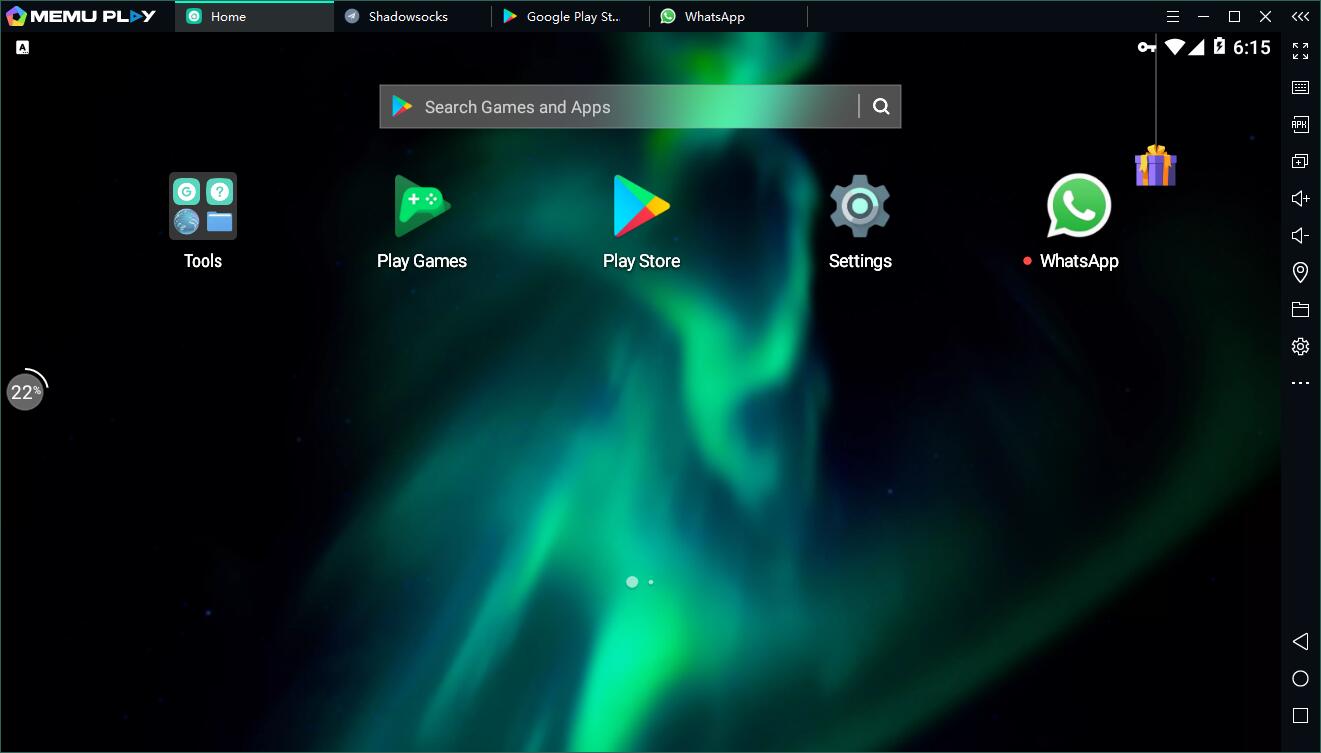WhatsApp Messenger is a FREE messaging app available for Android and other smartphones. WhatsApp uses your phone’s Internet connection (4G/3G/2G/EDGE or Wi-Fi, as available) to let you message and call friends and family. Switch from SMS to WhatsApp to send and receive messages, calls, photos, videos, documents, and Voice Messages. Now, download Whatsapp on PC with MEmu to use the full functions of its mobile version.
How to Download Whatsapp on Your PC
The following will teach you how to use Whatsapp with MEmu.
Step 1: Download MEmu on your PC
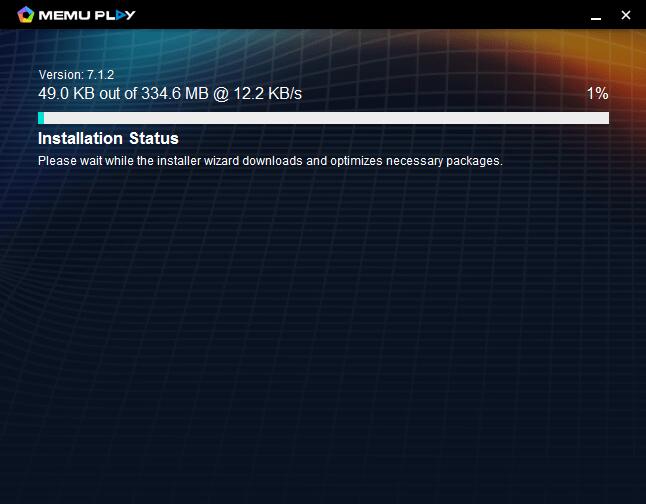
Step 2: Search Whatsapp in the Play Store
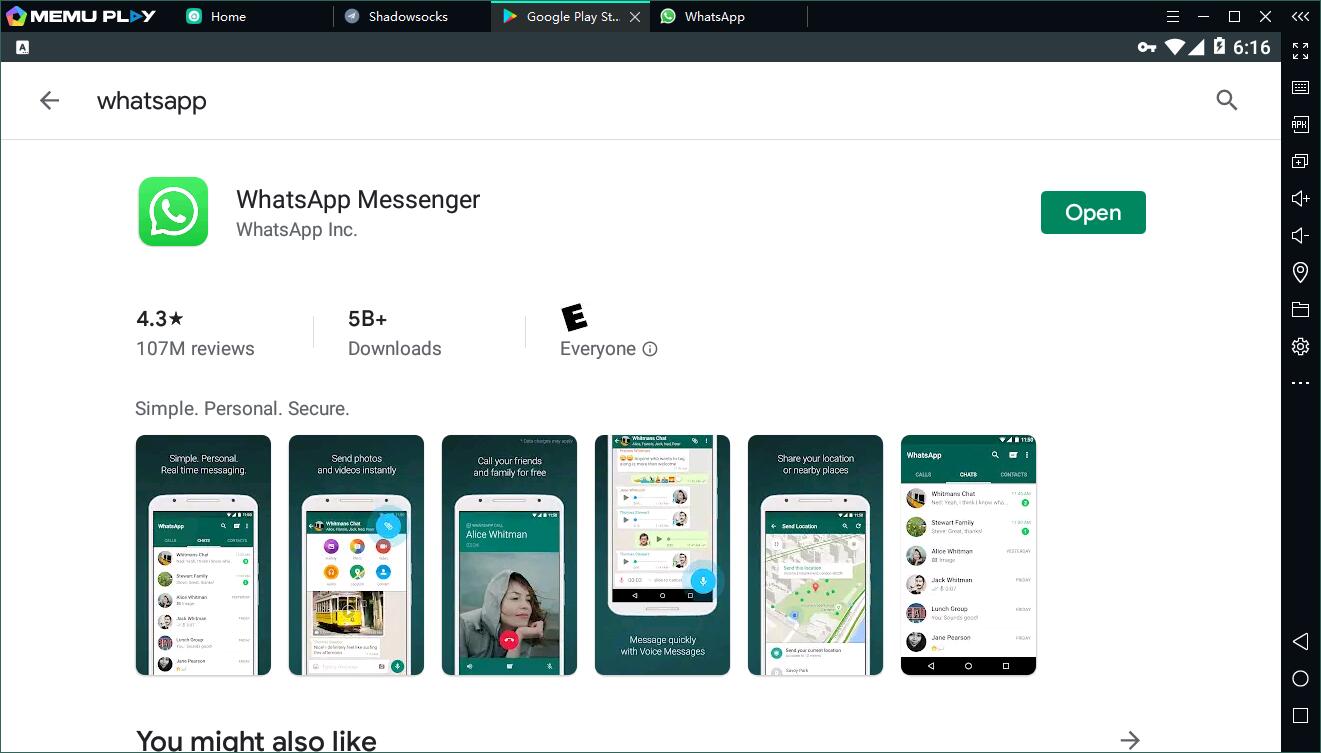
Step 3: Install the App on your emulator
Step 4: Enjoy using Whatsapp on PC with MEmu
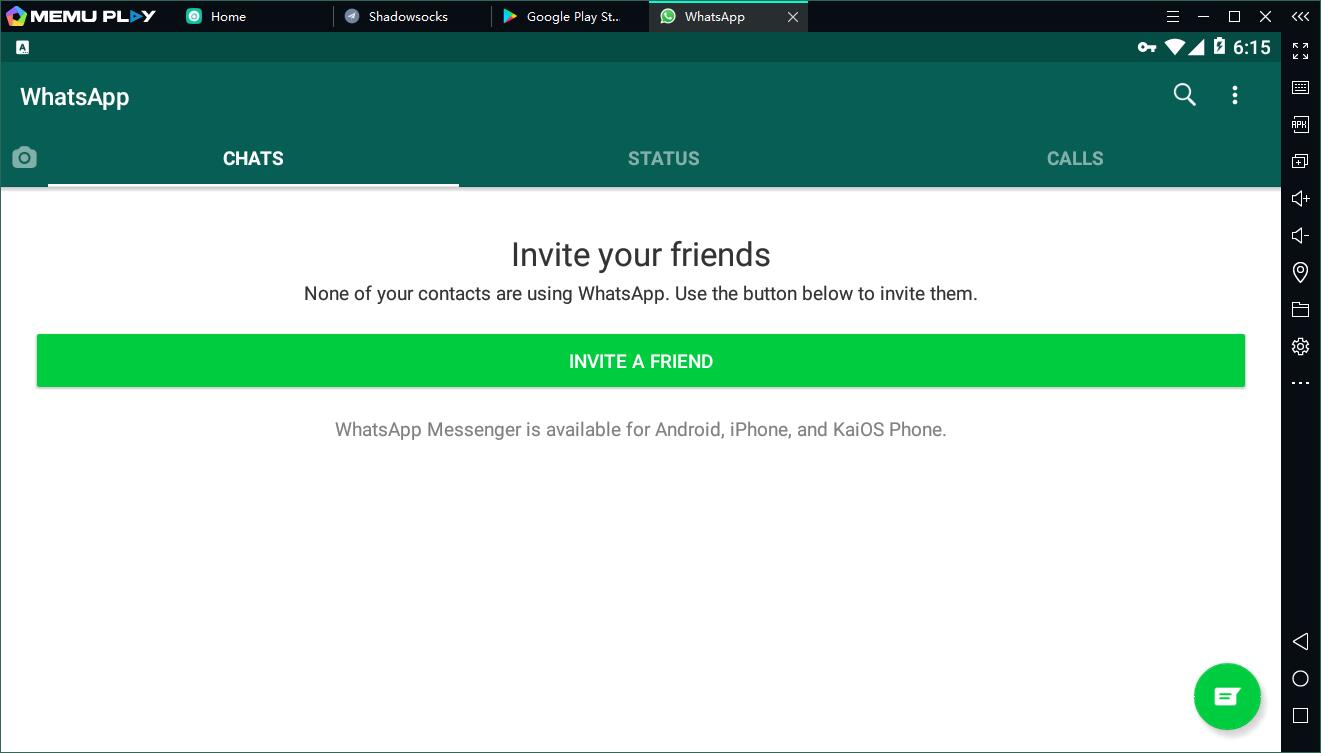
Features of Whatsapp on PC
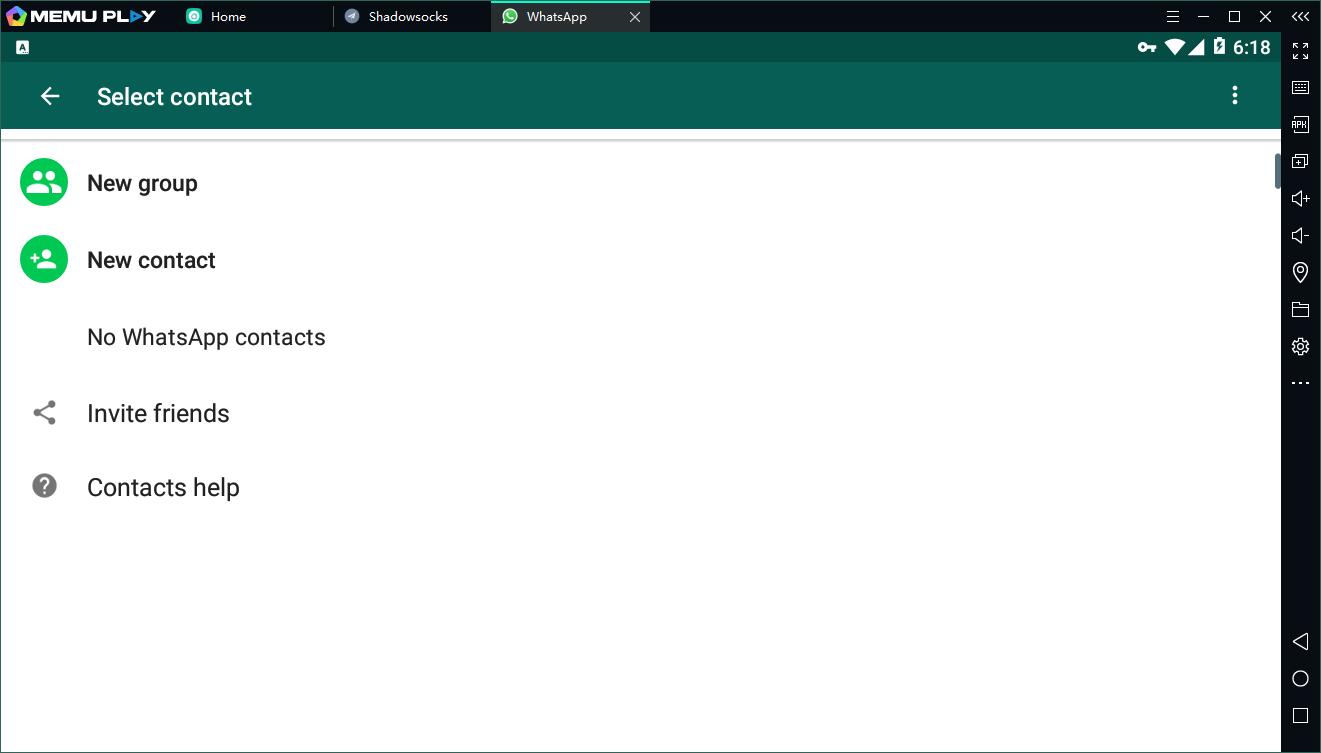
NO FEES: WhatsApp uses your phone’s Internet connection (4G/3G/2G/EDGE or Wi-Fi, as available) to let you message and call friends and family, so you don’t have to pay for every message or call.* There are no subscription fees to use WhatsApp.
• MULTIMEDIA: Send and receive photos, videos, documents, and Voice Messages.
• FREE CALLS: Call your friends and family for free with WhatsApp Calling, even if they’re in another country.* WhatsApp calls use your phone’s Internet connection rather than your cellular plan’s voice minutes. (Note: Data charges may apply. Contact your provider for details. Also, you can’t access 911 and other emergency service numbers through WhatsApp).
• GROUP CHAT: Enjoy group chats with your contacts so you can easily stay in touch with your friends or family.
How to add contacts with Whatsapp on PC
Just like what you need to do to add contacts on your cell phone. You just need to find The Contacts app and add your contacts there.
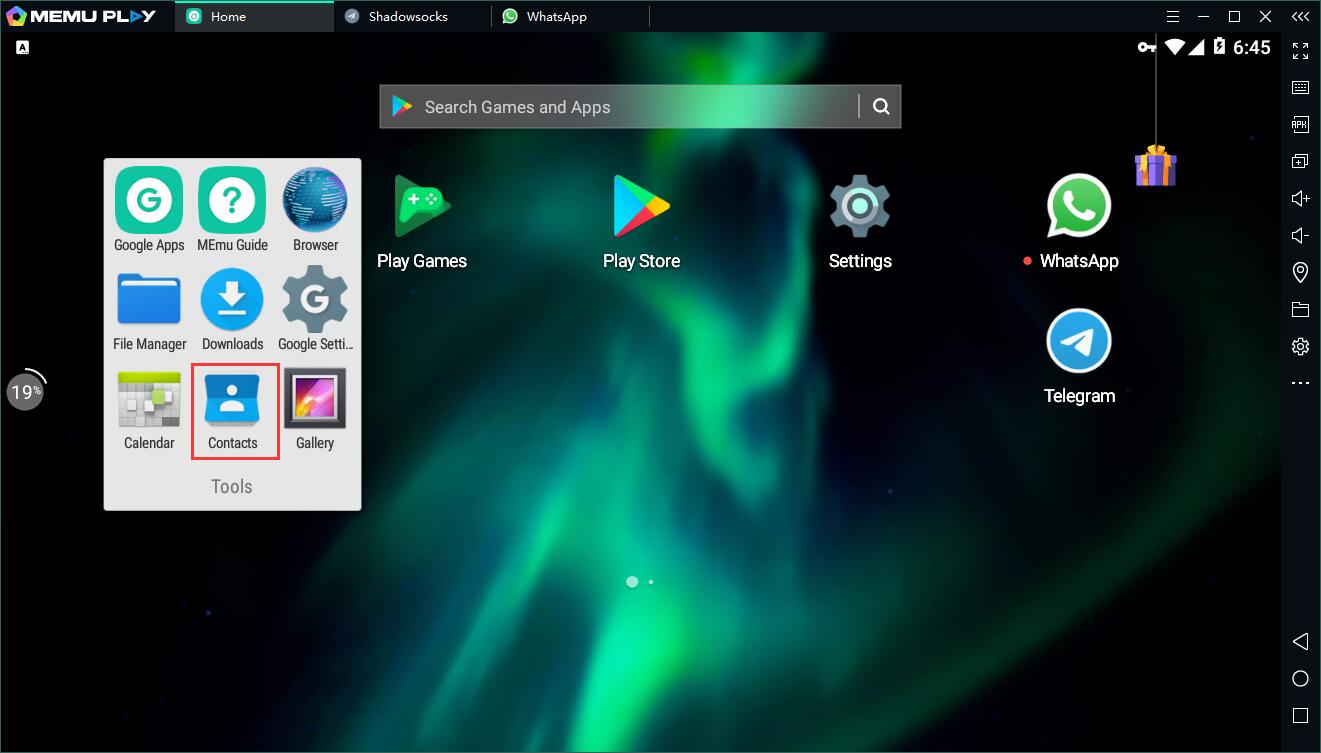
You can find it on the homepage of MEmu in the Tools folder.
No doubt, using Whatsapp on PC with MEmu is the best choice. Try it now!
- More info: https://www.memuplay.com/how-to-play-whatsapp-messenger-on-pc.html
- Official Website: https://www.memuplay.com
- Official Twitter: https://twitter.com/MicrovirtMEmu
- Facebook Page: https://www.facebook.com/memuplayer
- MEmu User Group: https://www.facebook.com/groups/memuplayer
- Discord: https://discord.gg/gA4GWV9