According to feedback from our customer service, a number of MEmu users have experienced a Google Play Store problem at some point. Whether it’s an error message when downloading apps, the Play Store crashes or simply won’t open. We’d like to write about some solutions to Google Problem. You are able to try these settings firstly, just in case customer service didn’t reply on you in time.
Check your Internet connection
First of all, please verify the status of the Internet in MEmu. You need to open the browser of MEmu and make sure if you are able to visit a website.
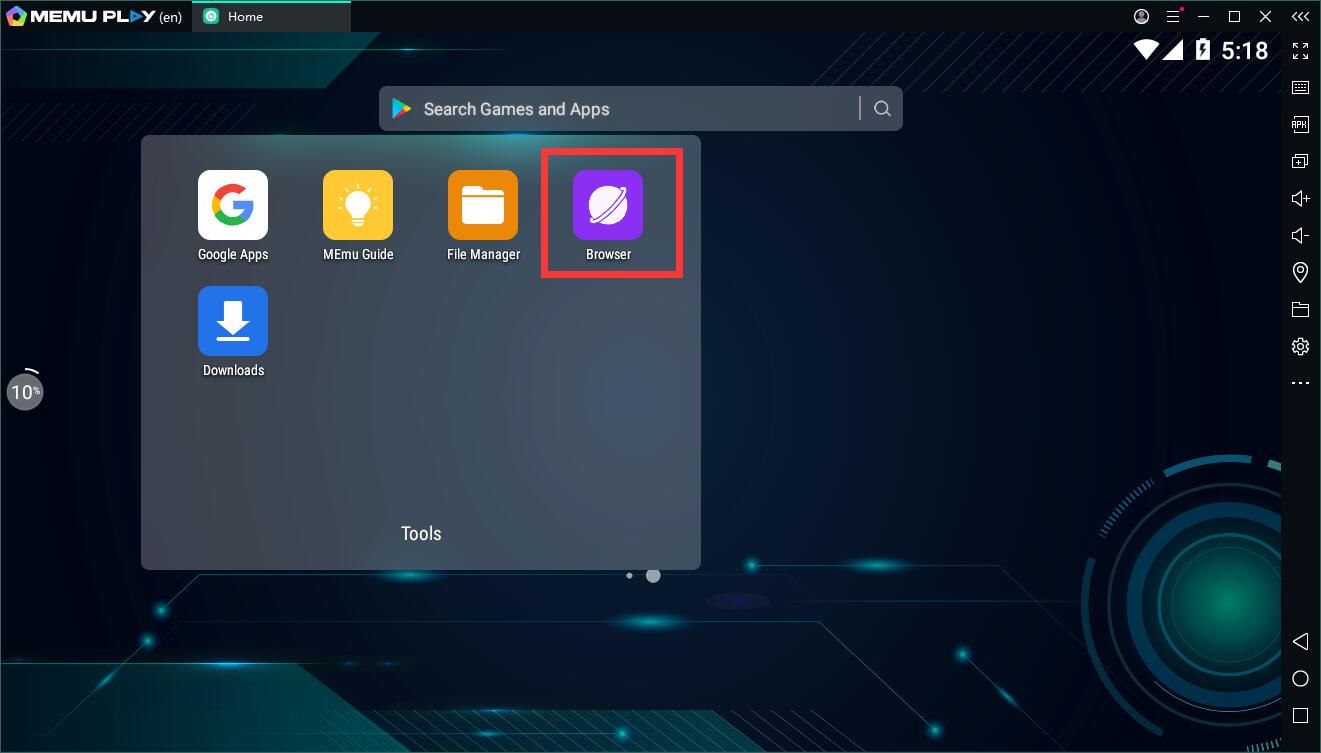
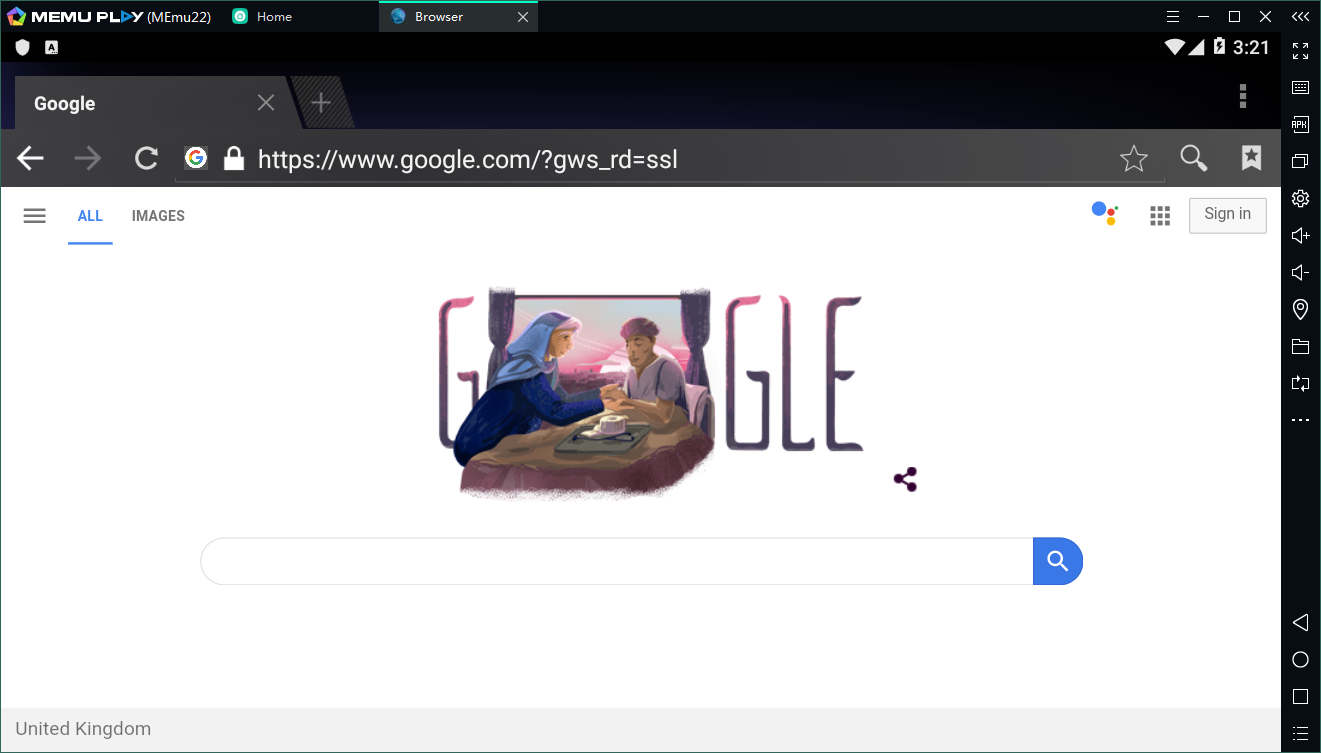
Check your date and time settings
Google checks your Android smartphone’s date and time for the Play Store and it does the same thing to MEmu Player. If the store does not find a time, it could cause some issues. Google’s servers could have a tough time syncing with MEmu and cause your Play Store to act up.
To fix this issue, you need to go into your the Settings page from the home screen of MEmu.
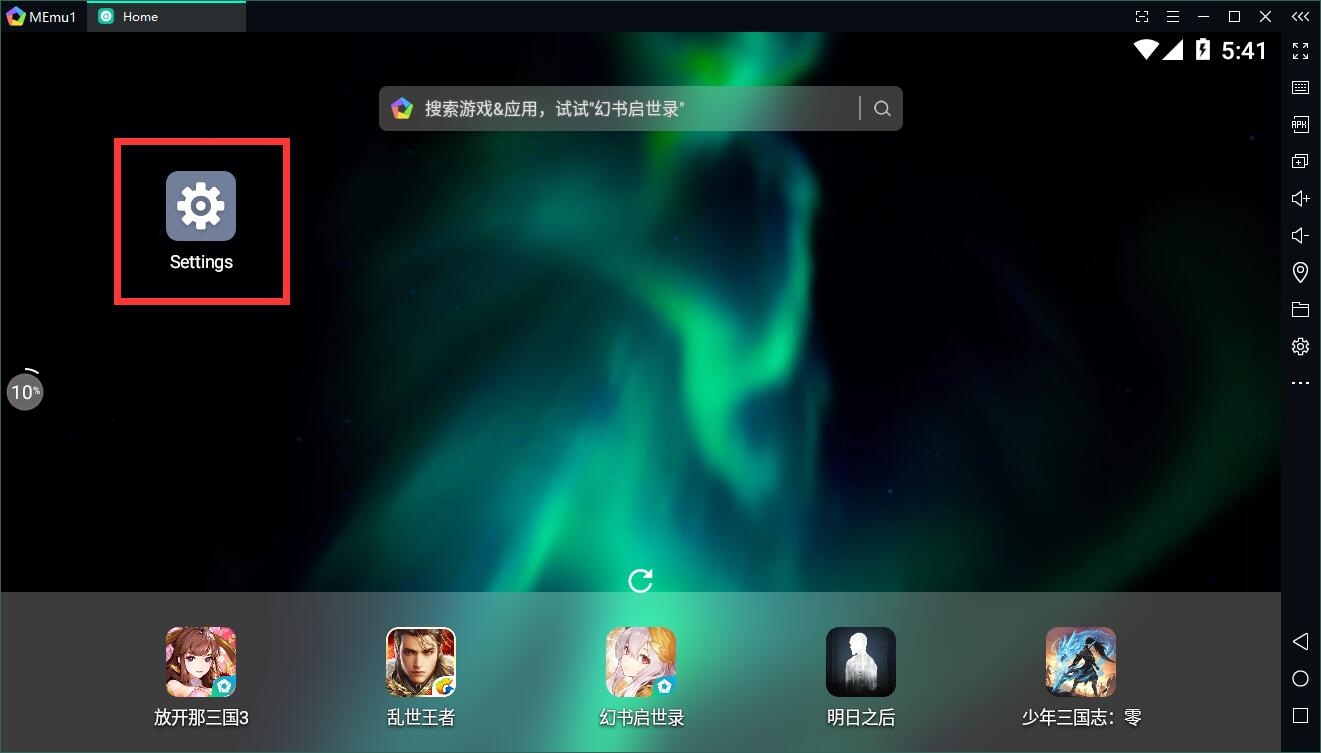
You should find “Date and Time” under “System”. Click this item and you are able to check whether your emulator is on the Automatic date and time provided by your network. If it isn’t already then you should turn it on.

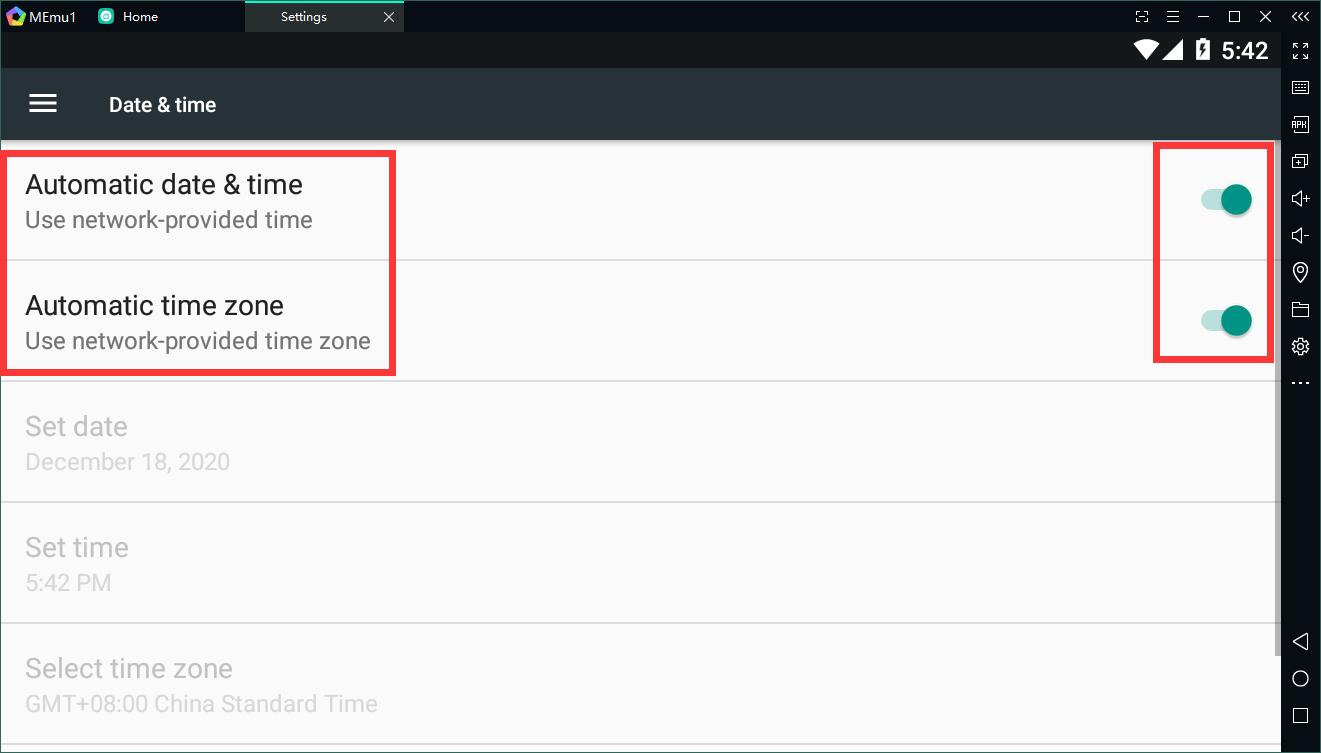
Clear the Cache and Data of Google Play Store
In some cases, you can get the Play Store going again by just emptying the cache and data. The cache is a storage area that temporarily holds data so it can be quickly retrieved without needing to be reloaded. Data sets the app back to square one and gets rid of your saved information, hopefully including whatever glitchy data was causing the problem. Clearing cache and data helps to solve Google Play problem sometime.
Click and hold the icon of Google Play on the home screen of MEmu and click “App Info”.
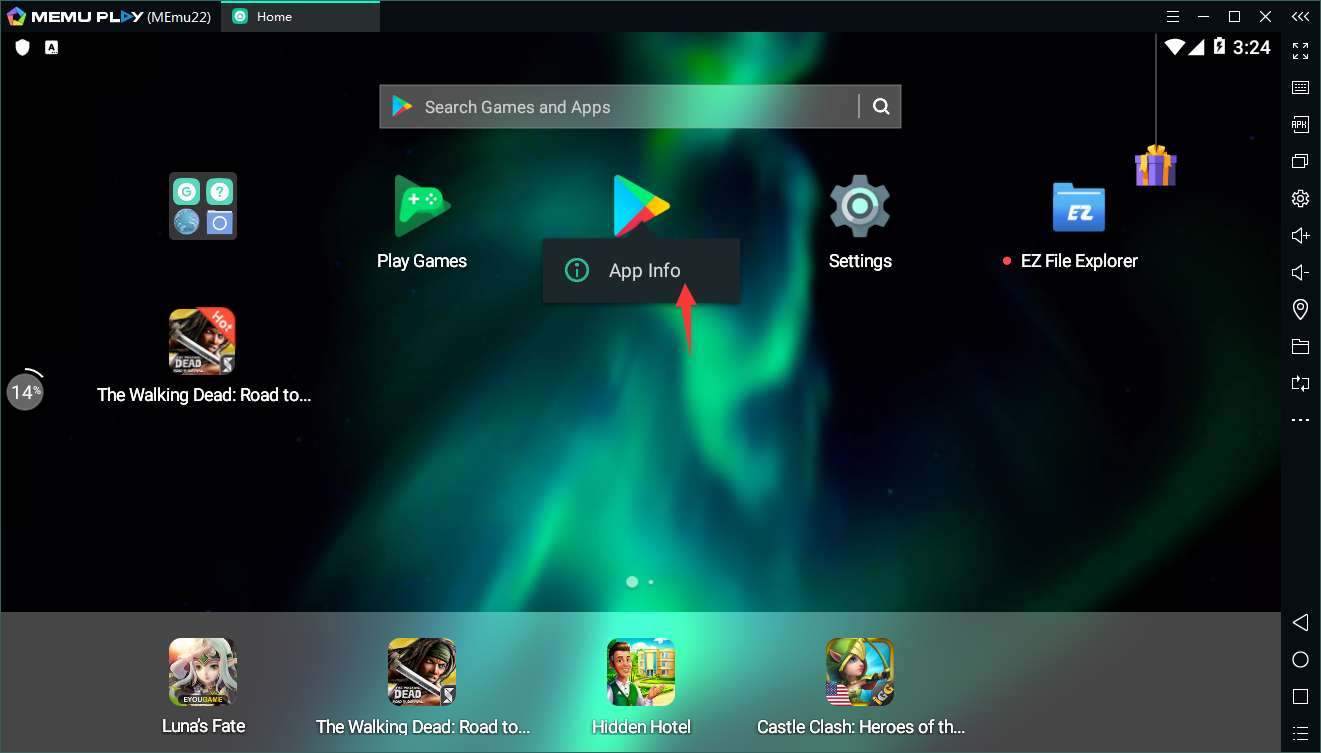
Then you are able to clear data and cache on this page. (Note: Please ensure all of your accounts info are saved before clearing.)
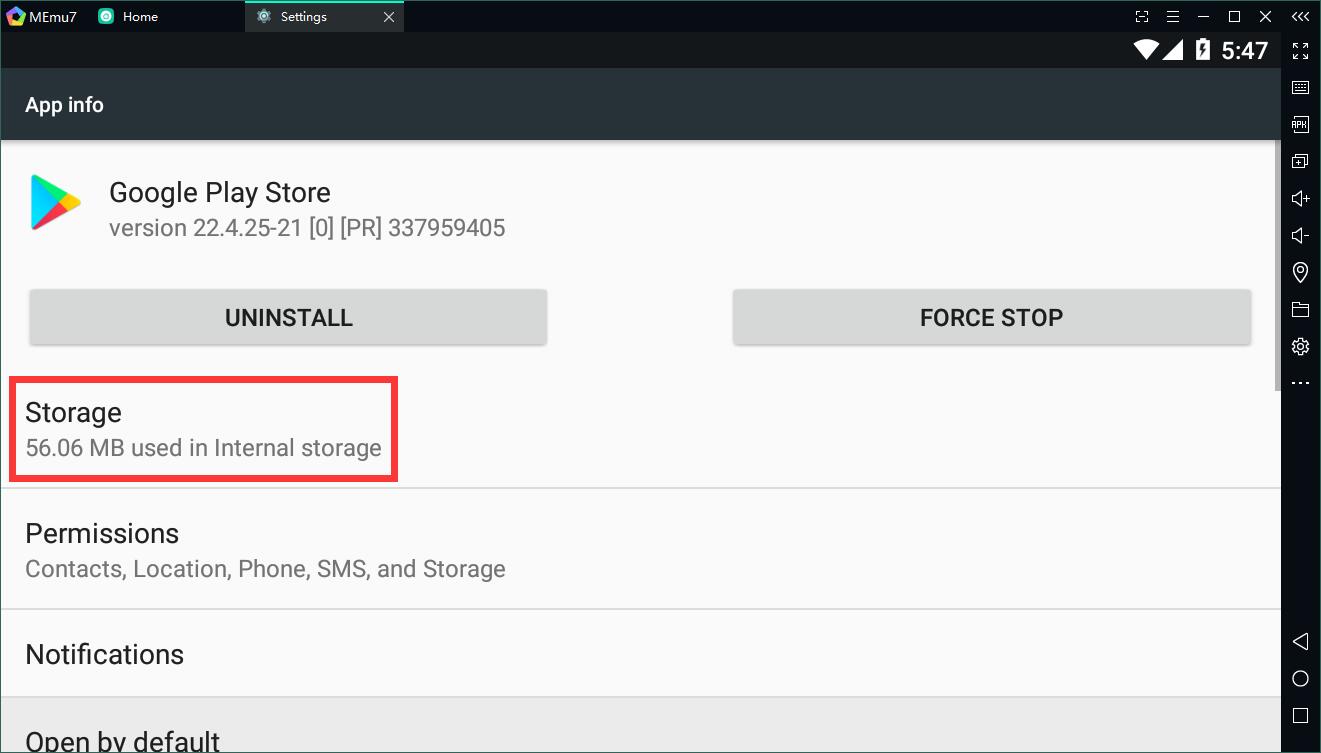

On the other hand, some of MEmu users also have experienced a problem that they cannot log in Google Play Store.
To solve this problem, please make sure you are using the default device model in MEmu.
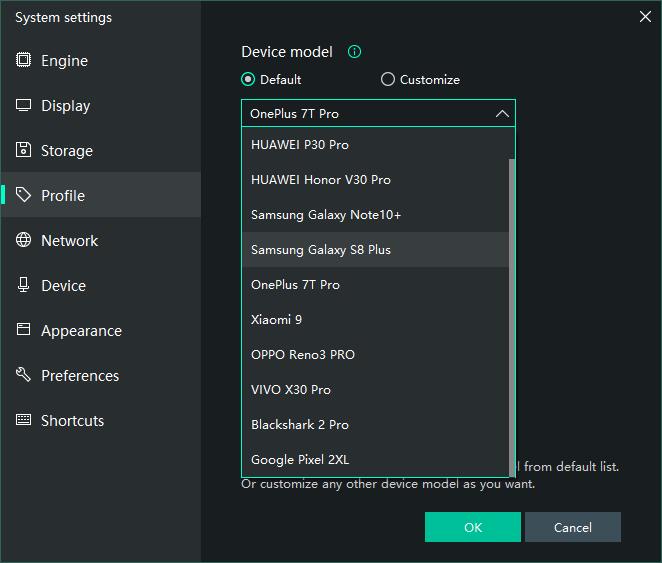
If the current device model on your MEmu differs from the picture above. Please delete a file called “MEmuDef.db” in the installation folder of your MEmu, and restart your emulator.
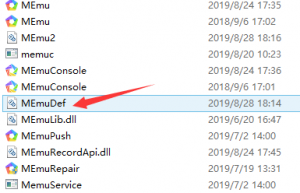
> Back to MEmu 101, everything you need to know about MEmu <<
- Official Website: https://www.memuplay.com
- Official Twitter: https://twitter.com/MicrovirtMEmu
- Facebook Page: https://www.facebook.com/memuplayer
- MEmu User Group: https://www.facebook.com/groups/memuplayer
- Discord: https://discord.gg/gA4GWV9