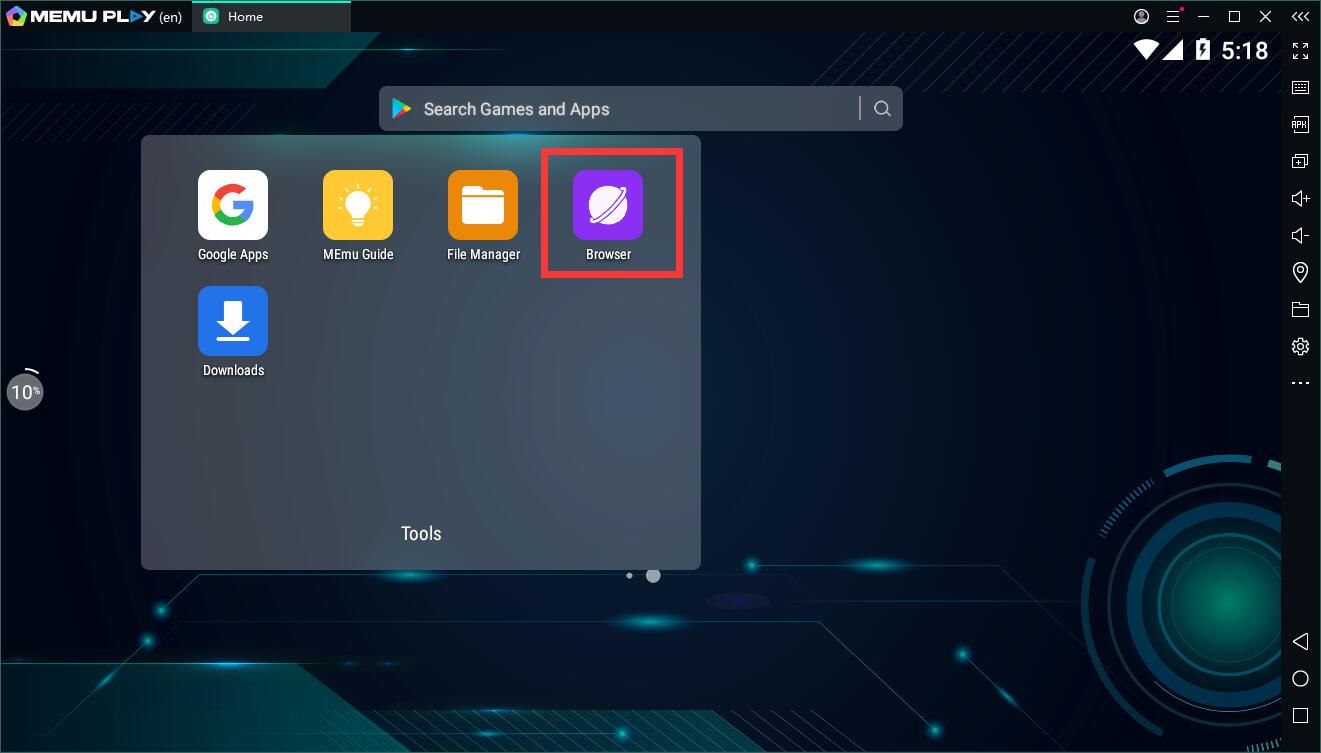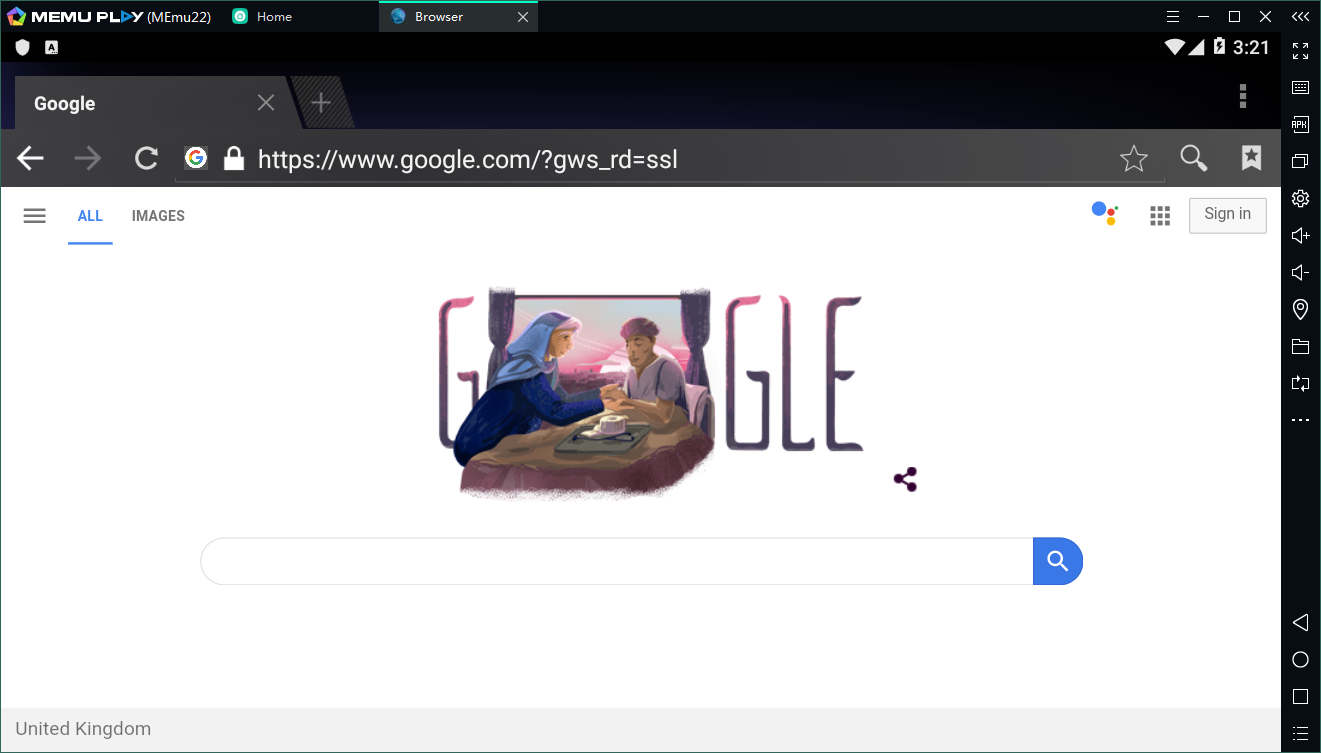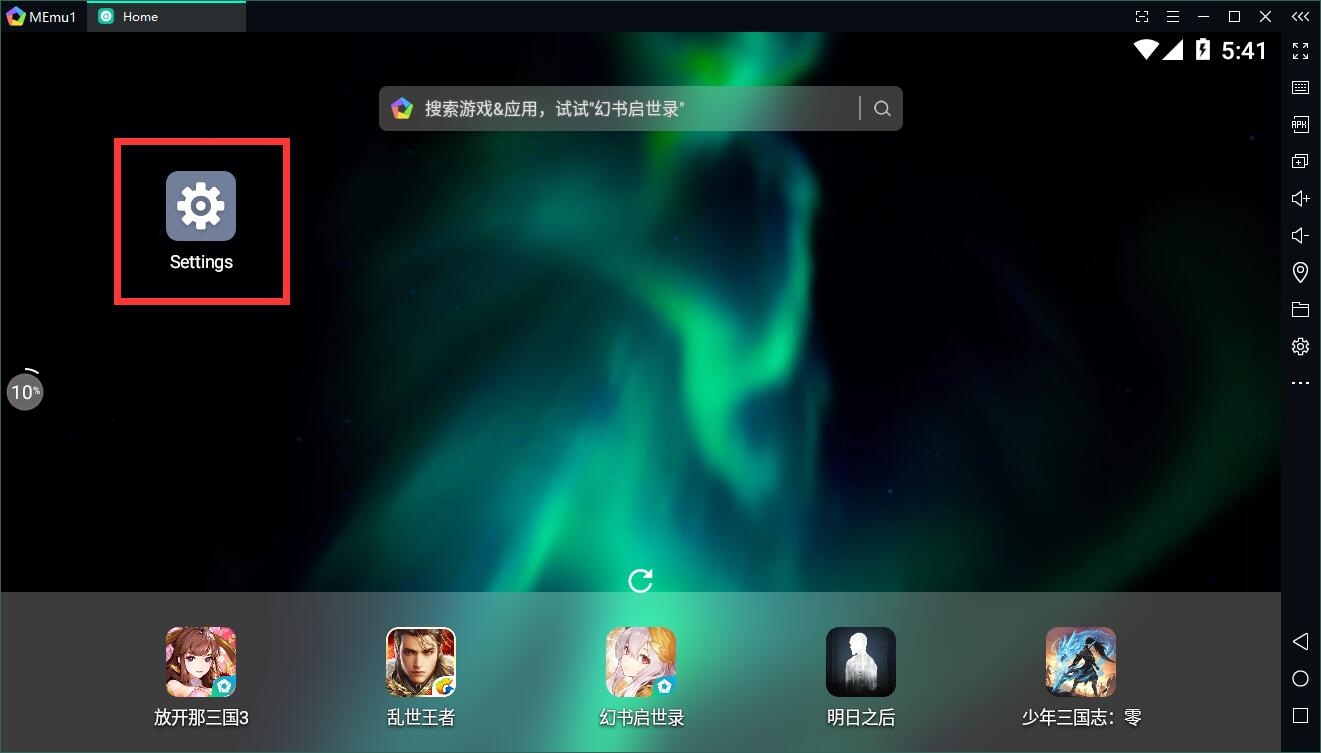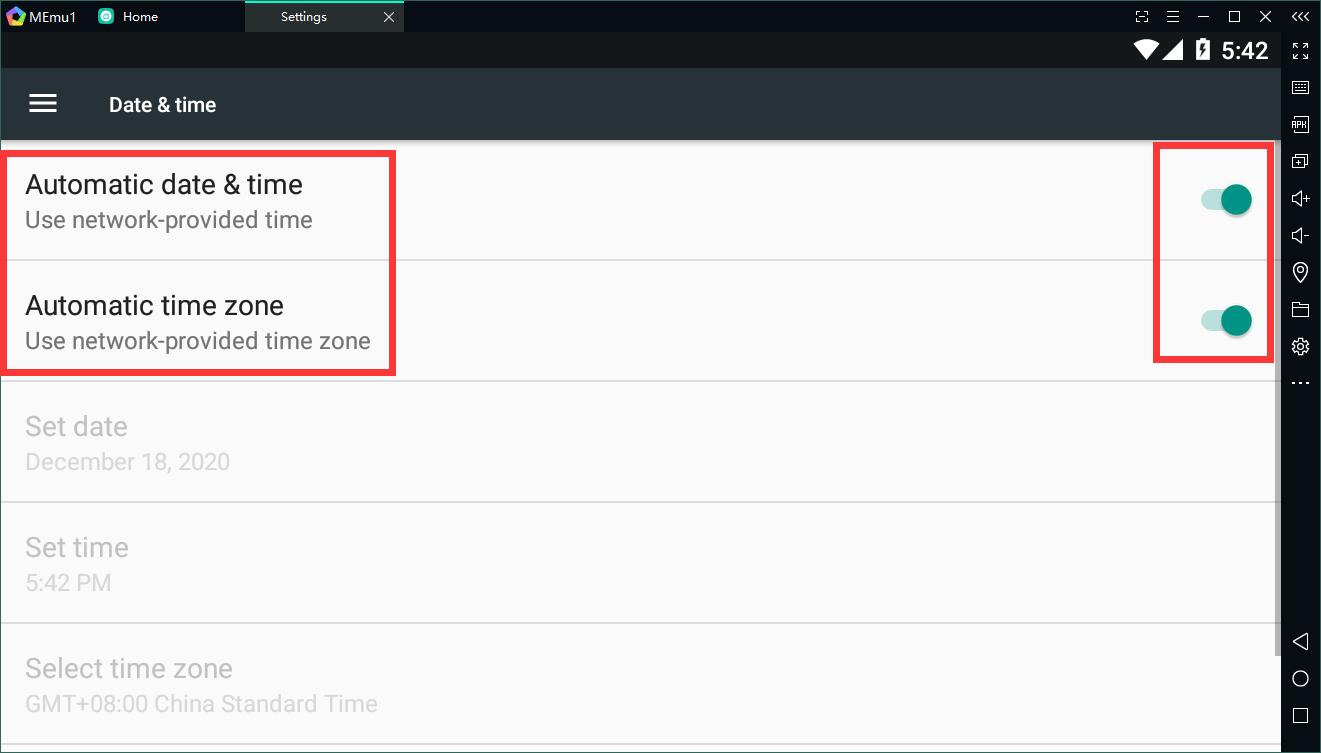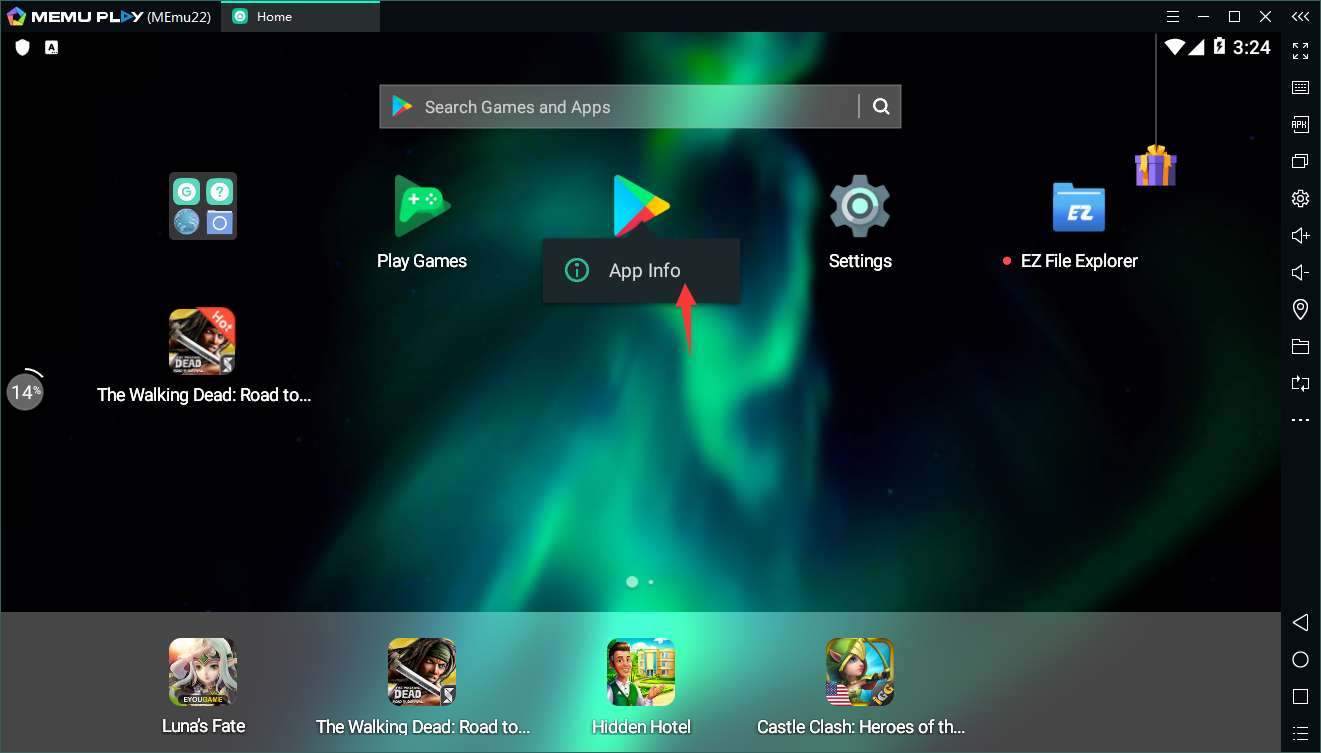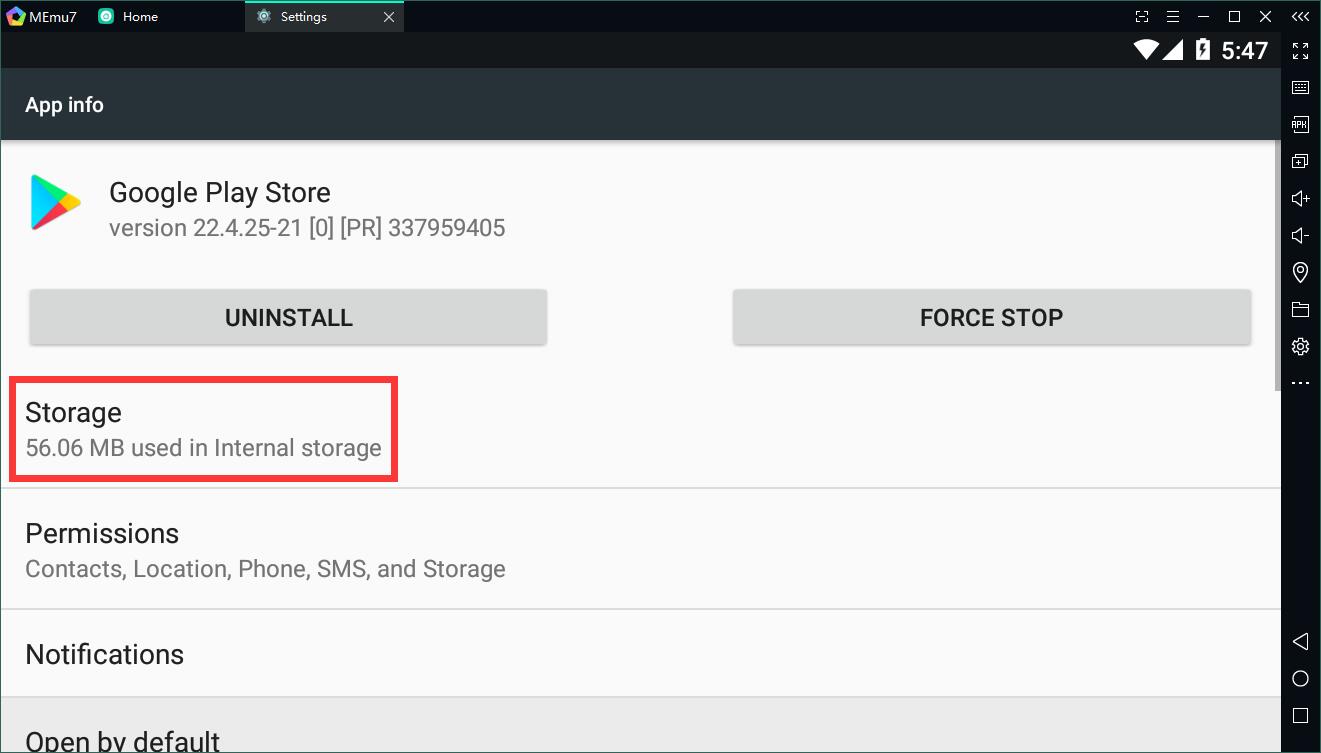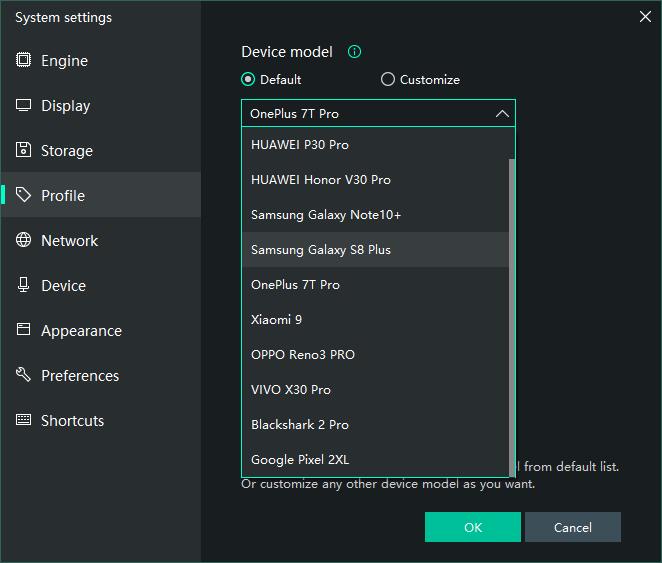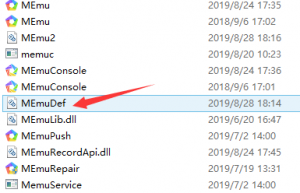Starting Arknights: Endfield in 2026 is a streamlined and rewarding experience, perfectly achievable without engaging with the gacha system. This guide is dedicated to helping you build a powerful foundation using only the free operators available. We will identify the most valuable free units to invest in, explain how to utilize their strengths effectively, and demonstrate how to assemble cohesive, balanced teams capable of handling early-game challenges.
To ensure a smooth start, the key is to begin your journey with a plan to efficiently gather the resources needed to upgrade your core free operators. With smart planning and focused upgrades, you can build a formidable squad and progress confidently.
Operators and Team Basics in Arknights: Endfield
Operators are the characters you use in combat, each with their own role, skills, and element. Arknights: Endfield free operators are the ones you can unlock without spending premium currency, mainly through story progression, login rewards, beginner missions, or guaranteed early pulls. These free characters are made to help players get started smoothly, learn the game’s mechanics, and progress through early content without relying on gacha luck.
Teams in Arknights: Endfield always consist of four operators, and building a good team is all about balance and synergy. A strong team usually includes one main damage dealer, one sub-DPS or element applier to trigger combos, one support or buffer to boost damage or apply debuffs, and one healer or survival unit to keep everyone alive.
If you’re new to Arknights: Endfield, free operators are the easiest and safest way to build your first teams. They can be unlocked just by playing through the story, login rewards, gacha, or beginner missions. So there’s no need to worry about pulling early.
Arknights: Endfield Pre-registrationDownload Arknights: Endfield on PCSee more in Game Center
Endministrator
Let’s start our Arknights: Endfield free operators guide with the one operator that everyone can get no matter what, the Endministrator. Thankfully, Endministrator avoids that trap and turns out to be a solid, easy-to-use option for players jumping into Enfield on launch day.
Overview
6★ Physical Guard/Sword, early story unlockMain DPS with consistent physical damageFlexible combo skills that chain wellApplies Crush, making her ideal for physical teamsLow-cost ultimate for burst damageScales decently, but may be outclassed laterBest use: Early-game main DPS
Chen Qianyu
Chen Qianyu is one of the starting operators you’ll receive right from the beginning, alongside Endministrator. She’s a reliable Physical Guard who excels at applying Vulnerable through her Lift effects, enabling stronger Physical damage across your team while providing consistent sub-DPS and control.
Overview
5★ Physical Guard/Sword, starting operator unlockSub-DPS/control unit; applies Vulnerable (via Lift on Battle/Combo skills) and StaggerSynergizes with Physical DPS like Endministrator (boosts damage via Vulnerable stacks for Crush/Physical teams)Low-cost Ultimate (Blade Gale, 70 Energy) for multi-hit burst Physical damageBest use: Early-game Physical team sub-DPS and Vulnerable applier
Perlica
Perlica is one of those operators that feels good to play at first with simple skills, instant damage, and flashy effects. She’s especially friendly if you’re new and don’t want to worry too much about complex setups. Once enemies start getting tougher, her limitations become a lot more noticeable.
Overview
5★ Electric Caster/Orbiter, early story unlockAoE skills and can force Electrification for reactionsSimple combo skills, beginner-friendlyBest in early Electric teams
Recommended Team Setups
When building your Arknights: Endfield free operators build & team, the goal is to combine free operators with a few realistic gacha pulls to cover all key roles. At launch, fully F2P only teams are limited, so these setups focus on free core units, supported by commonly used gacha operators that fit naturally into beginner progression. Each team balances damage, control, and survivability to help you clear content smoothly.
Here are some beginner friendly setups that let you maximize your free operators and start progressing smoothly.
Physical Starter Core Team
If you want a no-nonsense team that’s easy to use from the start, this is your best option. You focus on physical damage, apply simple debuffs, and let your main DPS do the work. It’s reliable, forgiving, and perfect if you just want to clear content without worrying about complex setups.
Role & OperatorDetailsMain DPS – Endministrator Serves as the core physical damage dealer, applying Crush and delivering steady damage with a low-cost ultimate. Very beginner-friendly and reliable early on.Sub-DPS / Debuffer – Chen QianyuConsistently applies Vulnerability, significantly boosting physical damage and enabling Endministrator’s Crush to hit harder.Control / Utility – Estella(Gacha)Adds Lift, Cryo interactions, and physical susceptibility, providing crowd control and extra setup options for physical teams.Sustain / Defense – Snowshine(Gacha)Keeps the team stable with shields, healing, and defensive Cryo utility, making tougher fights much safer.
Electric Arts Amplification Team
This team is for you if you enjoy Arts damage and longer fights. Instead of bursting enemies down, you stack Electric effects and damage boosts until everything adds up. It takes a bit more patience, but once it gets going, the damage feels very consistent.
Role & OperatorDetailsMain Arts DPS – Perlica(Gacha)Provides Electric Arts damage with simple, instant skills and can force Electrification to enable Arts reactions. Best suited for early Electric teams.Support / Damage Buffer – Antal (Gacha)Applies long-duration debuffs and teamwide damage amplification for Electric units, scaling extremely well in longer encounters.SP Support / Utility – Akekuri (Gacha)Generates skill points while applying Heat, allowing the team to use battle skills more often and maintain pressure.Sustain / Defense – Snowshine(Gacha)Supplies strong survivability through shields, healing, and crowd control, keeping the team safe in drawn-out fights.
Cryo Control and Safety Team
If staying alive matters more to you than clearing fast, this team fits perfectly. Here you can slow down enemies, control the fight, and rely on strong defensive tools to stay safe. It’s a comfortable pick for tougher stages where mistakes can be costly.
Role & OperatorDetailsControl DPS – Estella(Gacha)Focuses on Cryo application and Lift effects, enabling reaction setups and battlefield control instead of direct damage.Defensive Support – Ardelia Anchors the team with strong sustain, Cryo infliction, and crowd control, making it highly reliable in tough content.Sub-DPS / Debuffer – Chen QianyuProvides Vulnerability application to boost physical damage while contributing consistent utility.Flexible Support – Antal(Gacha)Offers long-lasting debuffs and damage amplification, delivering steady value in extended encounters.
Conclusion
Using free operators wisely, you can create balanced squads that deal damage, support each other, and survive tough fights. This Arknights: Endfield free operators build & team guide shows you how to make the most of characters you unlock without spending any currency, letting you progress smoothly and enjoy the game from day one.