Stop worrying about high battery drain when using My McD’s on your phone. Free yourself from the tiny screen and enjoy the app on a much larger display. From now on, get a full-screen experience of your app with the convenience of a keyboard and mouse. MEmu offers you all the surprising features you’d expect: quick installation and easy setup, intuitive controls, and no more worries about battery life, mobile data, or unexpected calls. The all-new MEmu 9 is the choice for using My McD’s on your computer. With the MEmu multi-instance manager, you can run two or more accounts at the same time. Most importantly, our exclusive emulation engine unlocks your PC’s full potential, delivering smooth and enjoyable performance.
Show more
Enjoy superb experience of using My McD’s on PC with MEMU App Player. It's a powerful free Android emulator which provides you with thousands of android apps for their desktop version. Enjoy connecting with friends and polishing your work with higher efficiency! MyMcDonald’s Rewards .
MyMcDonald’s Rewards
With MyMcDonald’s Rewards, you earn points on every order for free McDonald’s. Enjoy rewards like a Big Mac®, McFlurry®, Premium Roast Coffee, McMuffin® breakfast sandwiches and more. Start earning today with the app!
Mobile Ordering
Order ahead and make a contactless payment. Now available with Google Pay!
Choose from our flexible pick-up options, including Curbside Service, Front Counter and Drive-Thru, so you can McDs your way. Plus, save your favourites – even customized ones – for quicker re-ordering next time!
Weekly Offers
Get served weekly offers, bonus points, and more – just tap into the McDonald’s app and enjoy!
Tap Into More Features
Locate the nearest McDonald’s® restaurant, get nutritional information and be in the know about new product launches. It’s all here!
Download, register and activate the McDonald’s app today.
Visit mymcds.ca to find more information.
Questions? Feedback? You can contact us here:
CA-appfeedback@ca.mcd.com
Show more

1. Download MEmu installer and finish the setup

2. Start MEmu then open Google Play on the desktop

3. Search My McD’s in Google Play
4. Download and Install My McD’s
5. On install completion click the icon to start

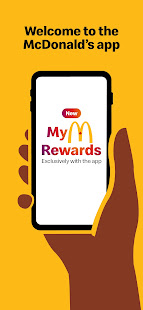
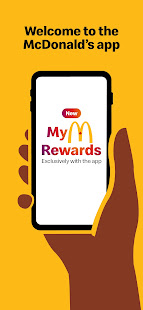
6. Enjoy using My McD’s on PC with MEmu
MEmu Play is the best Android emulator, and 100 million users already enjoy its superb Android app experience. Powered by advanced virtualization technology, it lets you enjoy thousands of Android apps smoothly on your PC—including the most graphics-intensive ones.
Bigger screen with better graphics; Long duration, without limitation of battery or mobile data.
Full Keymapping support for precise control of keyboard and mouse or gamepad.
Multiple game accounts or tasks on single PC at one time with Multi-Instance manager.
Use My McD’s on PC by following steps:
Popular Games on PC
Top Apps on PC
Copyright © 2026 Microvirt. All Rights Reserved.|Terms of Use|Privacy Policy|About Us