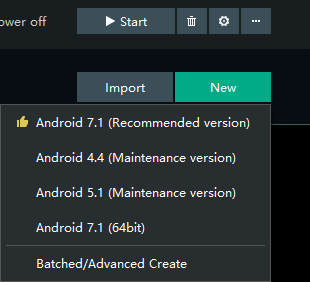(1): What if the in-game perspective cannot be moved or the view angle is stuck?
If you are unable to move the angle of view or the angle of view is stuck after hiding the mouse, please use “Ctrl” to unhide and hide the mouse. You may need to switch windows by pressing Alt+Tab to fix occasional small glitches.
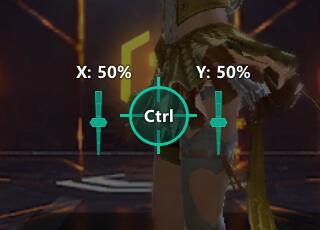
(You may try different keys such as “~” or “F1” since the key is different in some games)
(2): My default button has been modified. How to restore to the initial mode?
Open the key mapping setup panel and click on the icon in the image below.
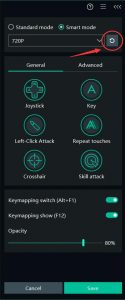
(3) Some keys are not functioning well, and I have already tried to reload the key, what I should do?
If your smart keymapping does not function well after a recent game update, please wait patiently, and the new smart keymapping will usually be updated within 1 business day. You will receive a notification when you start the game once the smart key update is ready.
In other situations, you can try to reset the keymapping by modifying any key on the left screen and save the change once, then click the reload button in the drop-down menu shown in the picture below. This action will recover the data from your main keymapping database.
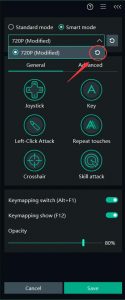
If you still experience keymapping function issues after trying the solution above, please delete the memu2.db and memudef.db files in your MEmu main directory, and restart your emulator to redownload the keymapping data from the online server.
(4) Why my emulator could not be started after deleting the keymapping database files?
You may have connection issues to the MEmu server if your emulator gets stuck after the file deletion.
To check if you have a stable connection to the MEmu server, you can open Multi-MEmu and click on the “New” button. The connection is fine if all the Android options are shown normally like the screenshot below. Otherwise, you need to fix your DNS issues.