Samsung Experience Service
Stop worrying about high battery drain when using Samsung Experience Service on your phone. Free yourself from the tiny screen and enjoy the app on a much larger display. From now on, get a full-screen experience of your app with the convenience of a keyboard and mouse. MEmu offers you all the surprising features you’d expect: quick installation and easy setup, intuitive controls, and no more worries about battery life, mobile data, or unexpected calls. The all-new MEmu 9 is the choice for using Samsung Experience Service on your computer. With the MEmu multi-instance manager, you can run two or more accounts at the same time. Most importantly, our exclusive emulation engine unlocks your PC’s full potential, delivering smooth and enjoyable performance.
Show more
Enjoy superb experience of using Samsung Experience Service on PC with MEMU App Player. It's a powerful free Android emulator which provides you with thousands of android apps for their desktop version. Enjoy connecting with friends and polishing your work with higher efficiency! Samsung Experience Service is an app that includes a variety of features provided by Samsung.
Samsung Experience Service is an app that includes a variety of features provided by Samsung.
This app is preloaded on Samsung Galaxy devices by default. It allows you to use multiple Samsung apps, such as Samsung Health, Samsung Pay, Galaxy Apps, Samsung Members, and SmartThings, with your Samsung account credentials. It also provides a user verification service.
Using your Samsung Cloud and Samsung account shared groups, you can also share a diverse range of content through preloaded Samsung apps, such as Calendar, Samsung Notes, Reminder, Gallery, and Contacts.
Samsung Experience Service ensures a quicker and more convenient user verification process through continuous updates. It also provides a feature that enables you to connect different Samsung apps with Samsung products.
Samsung Experience Service provides the following main features:
-. The ability to sign in to Samsung apps with your Samsung account
-. Samsung account's Sharing groups feature
-. Profile sharing in the Contacts app
-. Shared albums in the Gallery app
-. Family calendar in the Calendar app
-. Shared notebooks in the Samsung Notes app
-. Family reminders in the Reminder app
* You can change your Samsung account settings by going to Settings and then selecting Profile at the top of the screen.
* Note:
-. The features that each member of your group can use to share content on their device may vary, depending on the version of their Samsung Experience Service app. The new feature that is used to share content between family members is available from the latest versions of the Calendar, Samsung Notes, and Reminder apps.
-. Samsung Experience Service versions
10.0 or earlier: Create a family group or general groups, and use the Shared albums feature in the Gallery app.
10.1 or later: Use Family calendar, Family reminders, and Shared notebooks for your family group as well as Shared notebooks for general groups.
* If Samsung Experience Service is disabled or not updated when required, then some features of Samsung apps may not work properly.
Show more

1. Download MEmu installer and finish the setup

2. Start MEmu then open Google Play on the desktop

3. Search Samsung Experience Service in Google Play
4. Download and Install Samsung Experience Service
5. On install completion click the icon to start

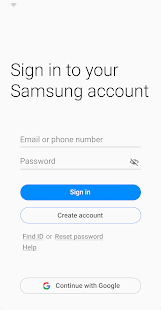
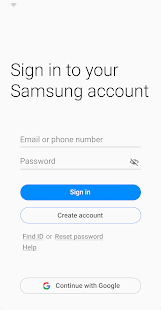
6. Enjoy using Samsung Experience Service on PC with MEmu
MEmu Play is the best Android emulator, and 100 million users already enjoy its superb Android app experience. Powered by advanced virtualization technology, it lets you enjoy thousands of Android apps smoothly on your PC—including the most graphics-intensive ones.
Bigger screen with better graphics; Long duration, without limitation of battery or mobile data.
Full Keymapping support for precise control of keyboard and mouse or gamepad.
Multiple game accounts or tasks on single PC at one time with Multi-Instance manager.
Use Samsung Experience Service on PC by following steps:

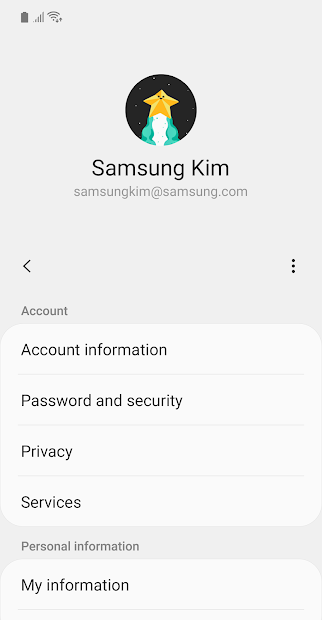
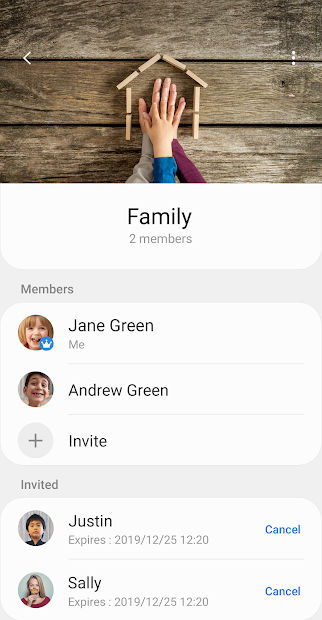
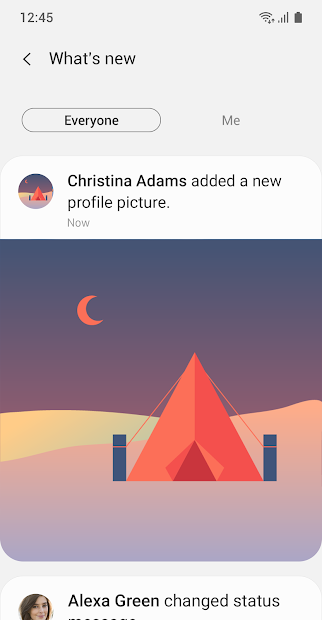
Popular Games on PC
Top Apps on PC
Copyright © 2026 Microvirt. All Rights Reserved.|Terms of Use|Privacy Policy|About Us