Stop worrying about high battery drain when using Google Play Games on your phone. Free yourself from the tiny screen and enjoy the app on a much larger display. From now on, get a full-screen experience of your app with the convenience of a keyboard and mouse. MEmu offers you all the surprising features you’d expect: quick installation and easy setup, intuitive controls, and no more worries about battery life, mobile data, or unexpected calls. The all-new MEmu 9 is the choice for using Google Play Games on your computer. With the MEmu multi-instance manager, you can run two or more accounts at the same time. Most importantly, our exclusive emulation engine unlocks your PC’s full potential, delivering smooth and enjoyable performance.
Show more
Enjoy superb experience of using Google Play Games on PC with MEMU App Player. It's a powerful free Android emulator which provides you with thousands of android apps for their desktop version. Enjoy connecting with friends and polishing your work with higher efficiency! Games are more fun with the Google Play Games app.
Games are more fun with the Google Play Games app. We'll help you find your next favorite game – from action to puzzles. And with "Instant play," many games require no installation. Really. Save your progress and track your achievements as you level up. Plus, you can pick up where you left off from any device.
KEY FEATURES
• Instant play: There’s no installation needed – look for the "Instant play" button to instantly play full games.
• Built-in Google games: Play Solitaire, Minesweeper, Snake, PAC-MAN, Cricket, and Whirlybird – even when you’re offline.
• Save your progress: Your progress is automatically saved to the cloud when you see "Progress saved by Play Games."
• Gamer profile: Create a custom gamer ID, unlock achievements, earn XP, and level up.
• Gameplay recording: Easily record and share your best gameplay moments.
Show more

1. Download MEmu installer and finish the setup

2. Start MEmu then open Google Play on the desktop

3. Search Google Play Games in Google Play
4. Download and Install Google Play Games
5. On install completion click the icon to start

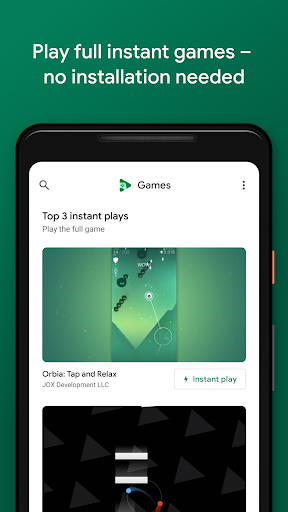
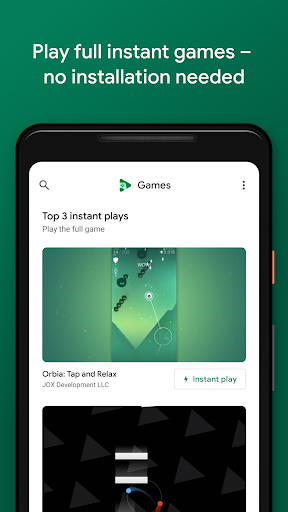
6. Enjoy using Google Play Games on PC with MEmu
MEmu Play is the best Android emulator, and 100 million users already enjoy its superb Android app experience. Powered by advanced virtualization technology, it lets you enjoy thousands of Android apps smoothly on your PC—including the most graphics-intensive ones.
Bigger screen with better graphics; Long duration, without limitation of battery or mobile data.
Full Keymapping support for precise control of keyboard and mouse or gamepad.
Multiple game accounts or tasks on single PC at one time with Multi-Instance manager.
Use Google Play Games on PC by following steps:
Popular Games on PC
Top Apps on PC
Copyright © 2026 Microvirt. All Rights Reserved.|Terms of Use|Privacy Policy|About Us