Stop worrying about high battery drain when using Google Home on your phone. Free yourself from the tiny screen and enjoy the app on a much larger display. From now on, get a full-screen experience of your app with the convenience of a keyboard and mouse. MEmu offers you all the surprising features you’d expect: quick installation and easy setup, intuitive controls, and no more worries about battery life, mobile data, or unexpected calls. The all-new MEmu 9 is the choice for using Google Home on your computer. With the MEmu multi-instance manager, you can run two or more accounts at the same time. Most importantly, our exclusive emulation engine unlocks your PC’s full potential, delivering smooth and enjoyable performance.
Show more
Enjoy superb experience of using Google Home on PC with MEMU App Player. It's a powerful free Android emulator which provides you with thousands of android apps for their desktop version. Enjoy connecting with friends and polishing your work with higher efficiency! Create a more organized and personalized smart home with Google Home.
Create a more organized and personalized smart home with Google Home. Set up, manage, and control your Google Nest, Wifi, and Chromecast devices, plus thousands of compatible smart home products like lights, cameras, thermostats, and more – all from the Google Home app.
Personalize your home view.
Pin your most-used devices, automations, and actions to the Favorites tab for easy access right when you open the app. View your Nest cameras and doorbell live feeds, and easily scan through event history. Set up and manage Routines in the Automations tab. And quickly edit any permissions in the consolidated Settings tab.
Understand what’s going on at home with a glance.
The Google Home app is designed to show you the status of your home and keep you up to date with what you may have missed. Check in on your home anytime and see a recap of recent events.
Control your home from anywhere.
Google Home for Wear OS allows you to control compatible smart home devices from your watch. Turn on the lights, adjust the thermostat, or get an alert when there’s a person or package at your front door. Use the favorites tile or add a device to your watch face to make managing your home as easy as a tap on the wrist.
A helpful home is a private home.
Protecting your privacy starts with one of the world’s most advanced security infrastructures, which we build directly into Google products so they’re secure by default. And Google uses your compatible devices and data to make your home helpful, but only in the ways you allow. Visit the Google Nest Safety Center at safety.google/nest to learn more about how we protect your information and respect your privacy.
* Some products and features may not be available in all regions. Compatible devices required.
Show more

1. Download MEmu installer and finish the setup

2. Start MEmu then open Google Play on the desktop

3. Search Google Home in Google Play
4. Download and Install Google Home
5. On install completion click the icon to start

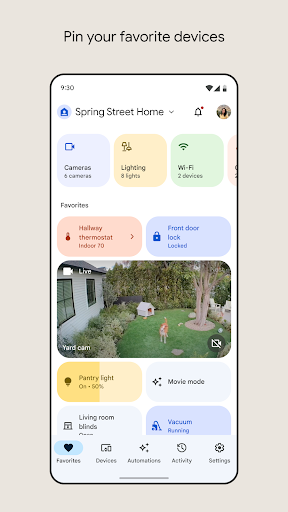
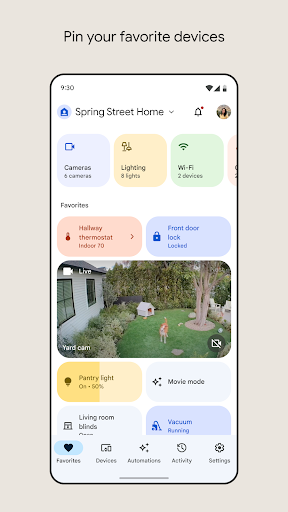
6. Enjoy using Google Home on PC with MEmu
MEmu Play is the best Android emulator, and 100 million users already enjoy its superb Android app experience. Powered by advanced virtualization technology, it lets you enjoy thousands of Android apps smoothly on your PC—including the most graphics-intensive ones.
Bigger screen with better graphics; Long duration, without limitation of battery or mobile data.
Full Keymapping support for precise control of keyboard and mouse or gamepad.
Multiple game accounts or tasks on single PC at one time with Multi-Instance manager.
Use Google Home on PC by following steps:
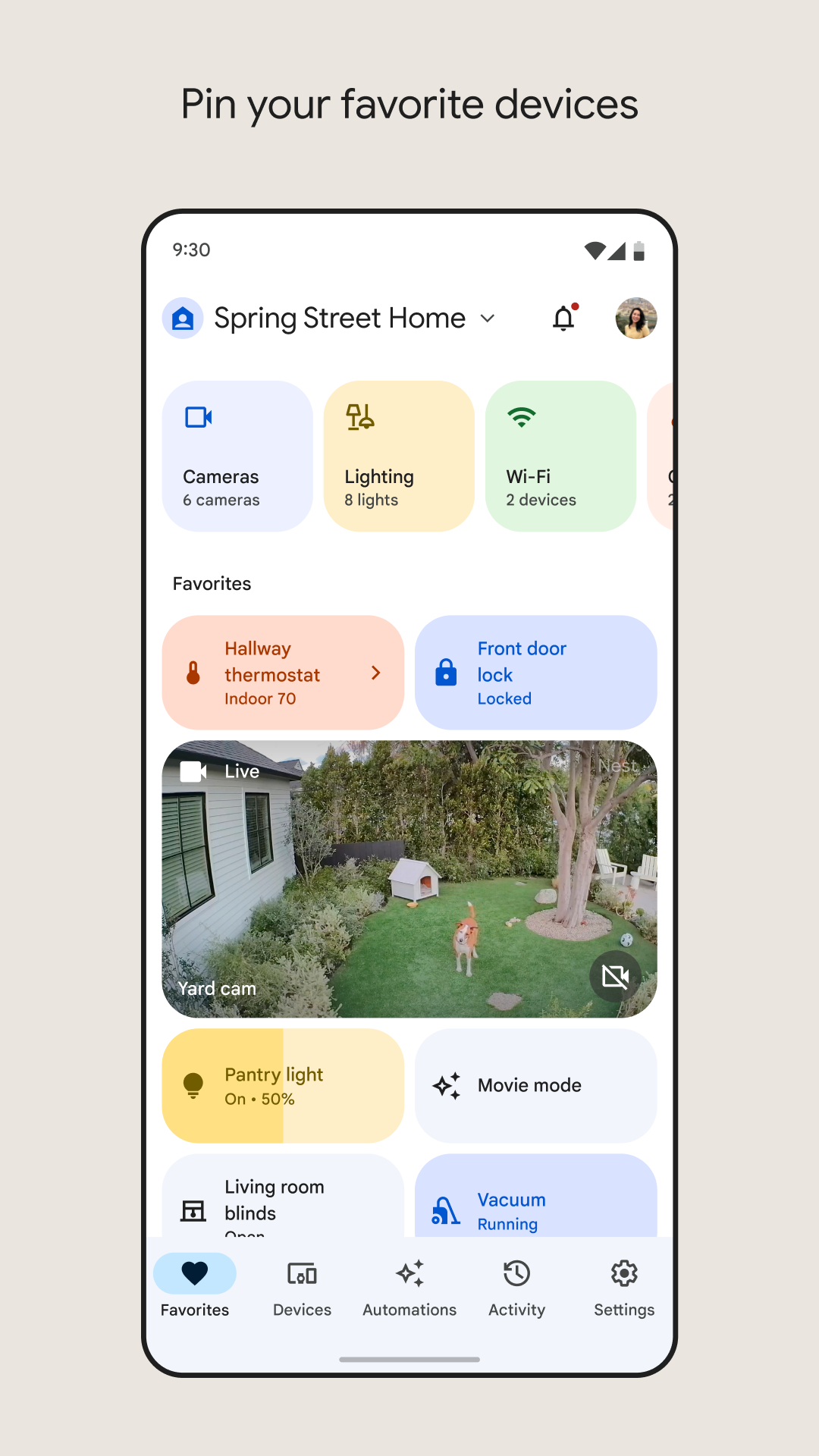
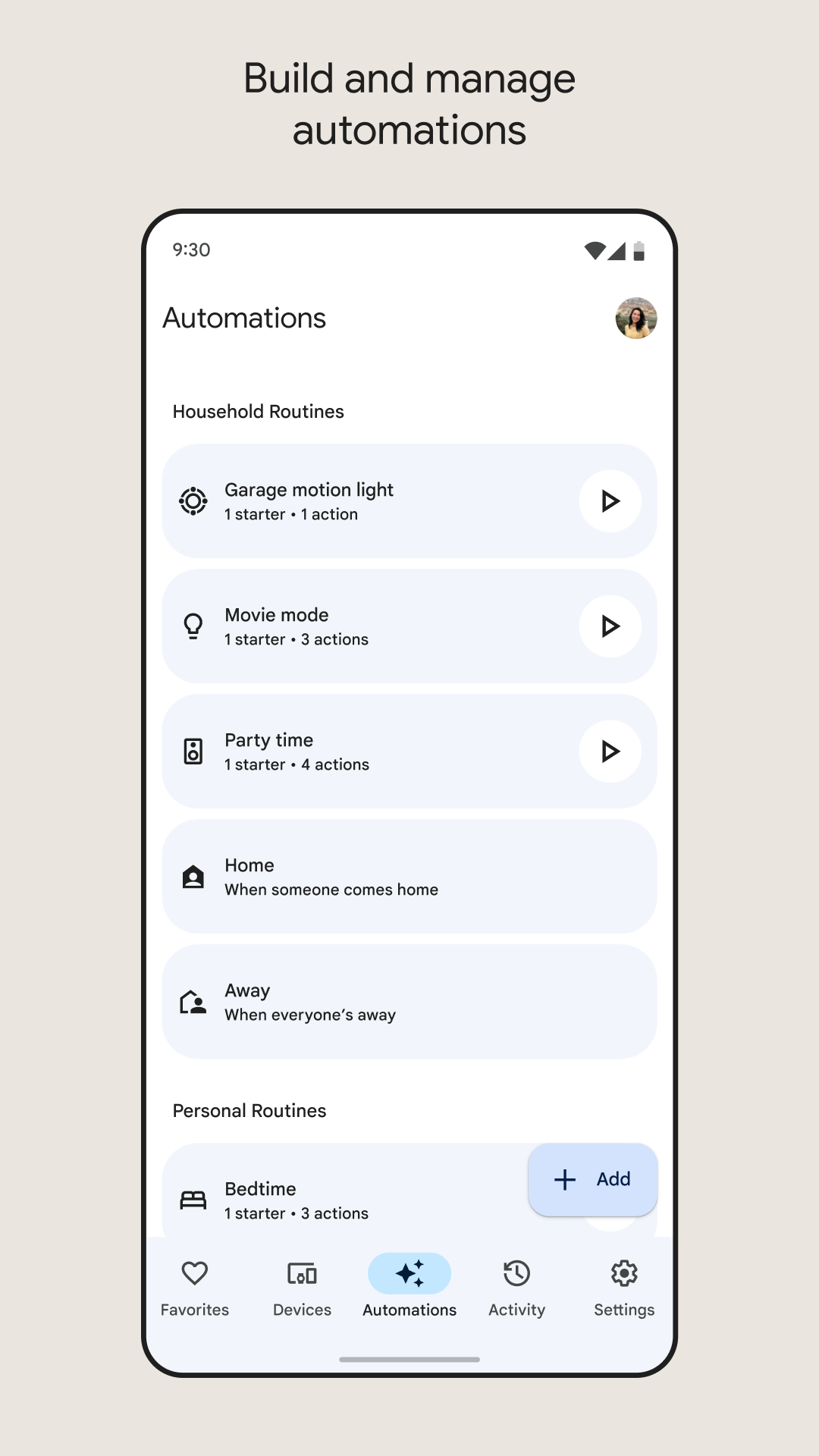
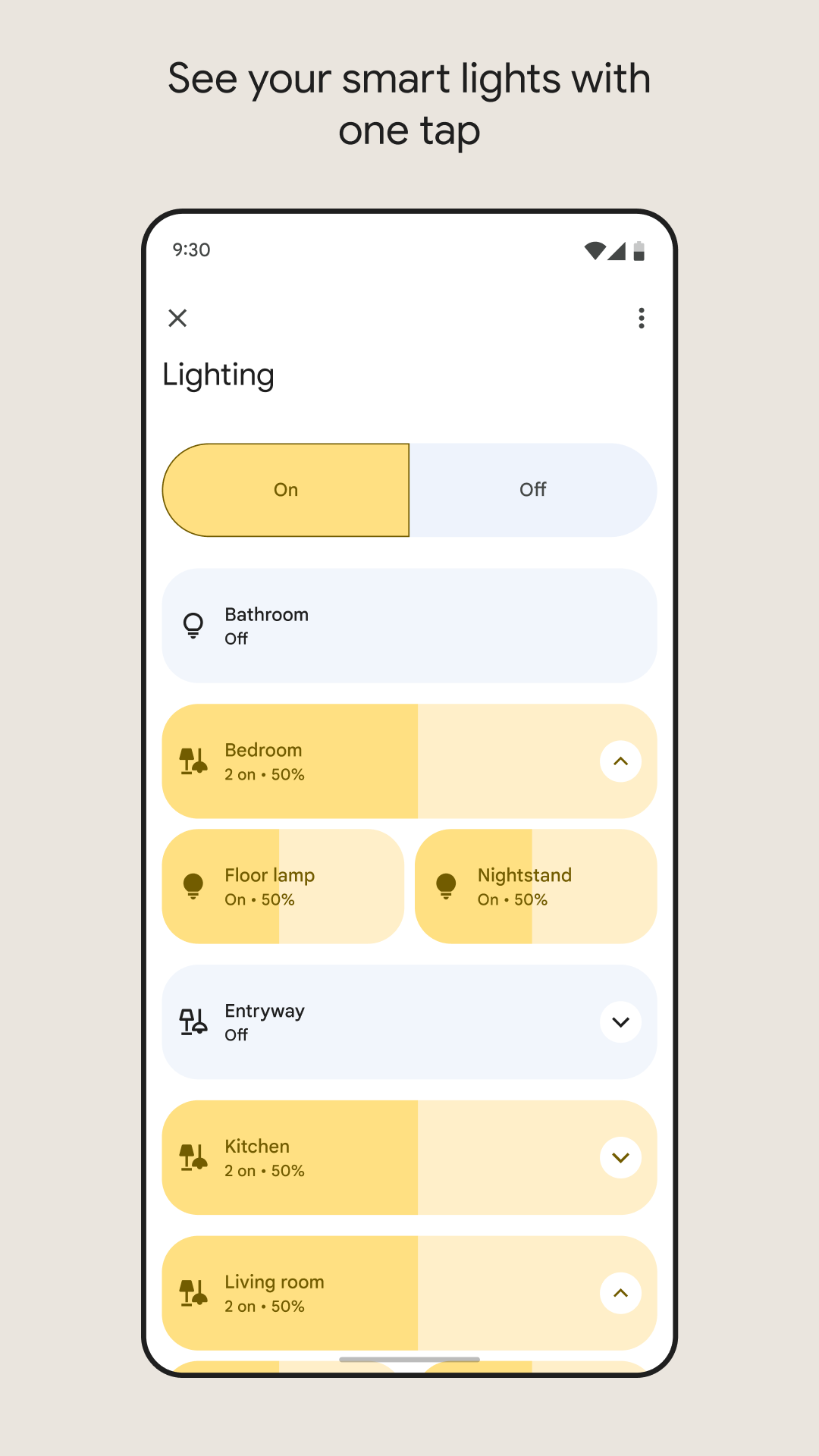
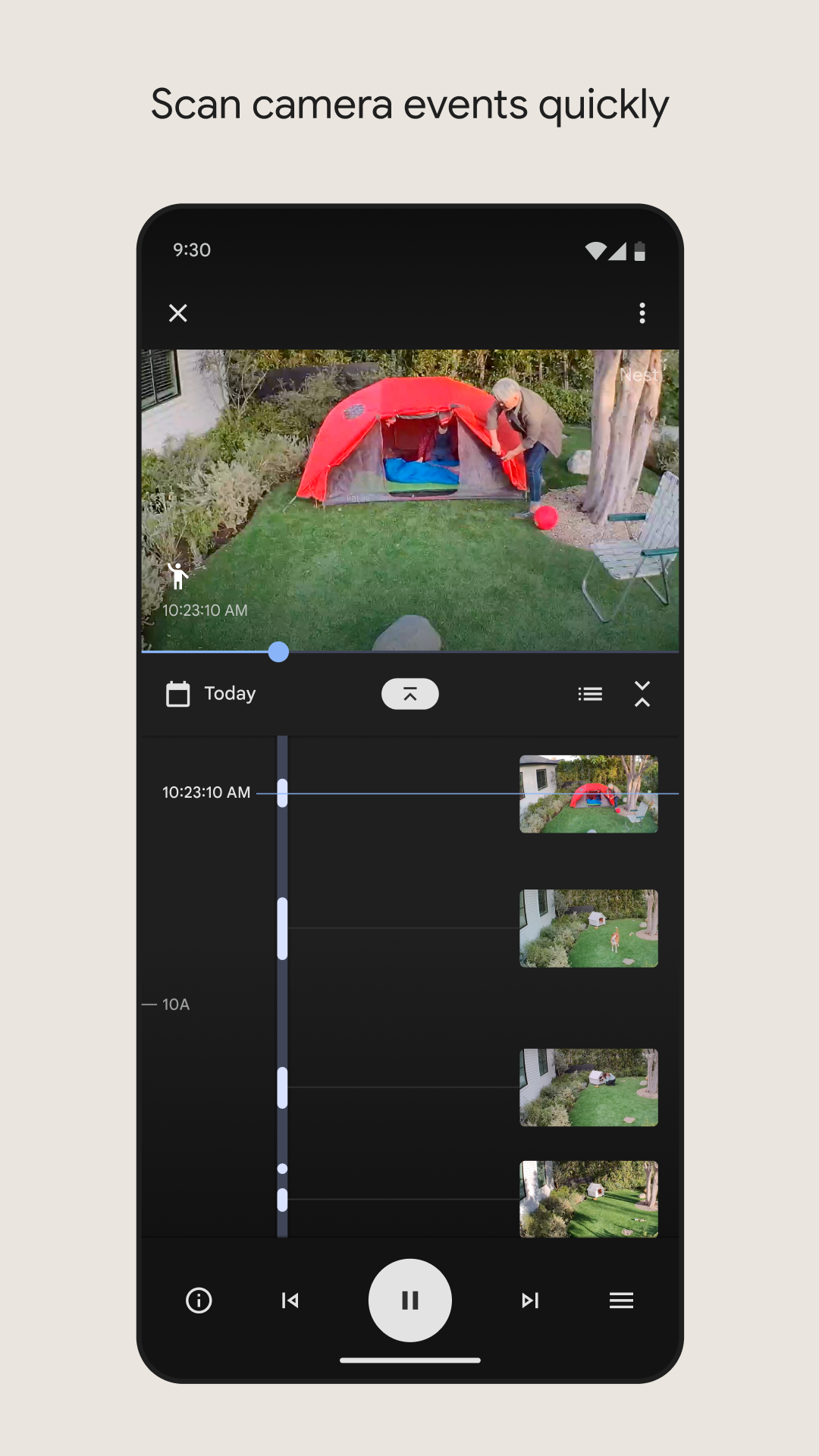
Popular Games on PC
Top Apps on PC
Copyright © 2026 Microvirt. All Rights Reserved.|Terms of Use|Privacy Policy|About Us