Stop worrying about high battery drain when using Google Find My Device on your phone. Free yourself from the tiny screen and enjoy the app on a much larger display. From now on, get a full-screen experience of your app with the convenience of a keyboard and mouse. MEmu offers you all the surprising features you’d expect: quick installation and easy setup, intuitive controls, and no more worries about battery life, mobile data, or unexpected calls. The all-new MEmu 9 is the choice for using Google Find My Device on your computer. With the MEmu multi-instance manager, you can run two or more accounts at the same time. Most importantly, our exclusive emulation engine unlocks your PC’s full potential, delivering smooth and enjoyable performance.
Show more
Enjoy superb experience of using Google Find My Device on PC with MEMU App Player. It's a powerful free Android emulator which provides you with thousands of android apps for their desktop version. Enjoy connecting with friends and polishing your work with higher efficiency! Find, secure, erase, or play a sound on your lost Android devices.
Find, secure, erase, or play a sound on your lost Android devices.
View your phone, tablet, headphones, and other accessories on a map – even if they’re offline.
Play a sound to locate your lost device if it’s nearby.
If you’ve lost a device, you can remotely secure or erase it. You can also add a custom message to display on the lock screen in case someone finds your device.
All location data in the Find My Device network is encrypted. This location data is not visible even to Google.
Disclaimer
Find My Device network requires location services and Bluetooth, internet connection and Android 9+.
Available in select countries and for age-eligible users.
Show more

1. Download MEmu installer and finish the setup

2. Start MEmu then open Google Play on the desktop

3. Search Google Find My Device in Google Play
4. Download and Install Google Find My Device
5. On install completion click the icon to start

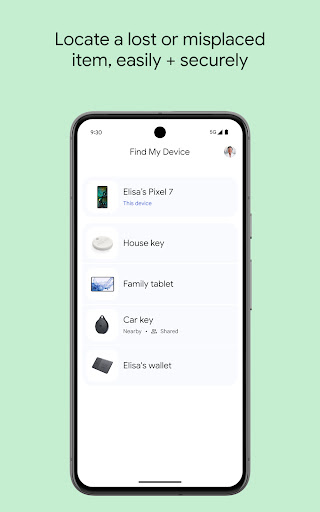
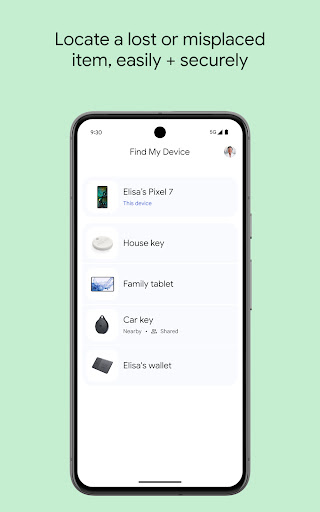
6. Enjoy using Google Find My Device on PC with MEmu
MEmu Play is the best Android emulator, and 100 million users already enjoy its superb Android app experience. Powered by advanced virtualization technology, it lets you enjoy thousands of Android apps smoothly on your PC—including the most graphics-intensive ones.
Bigger screen with better graphics; Long duration, without limitation of battery or mobile data.
Full Keymapping support for precise control of keyboard and mouse or gamepad.
Multiple game accounts or tasks on single PC at one time with Multi-Instance manager.
Use Google Find My Device on PC by following steps:
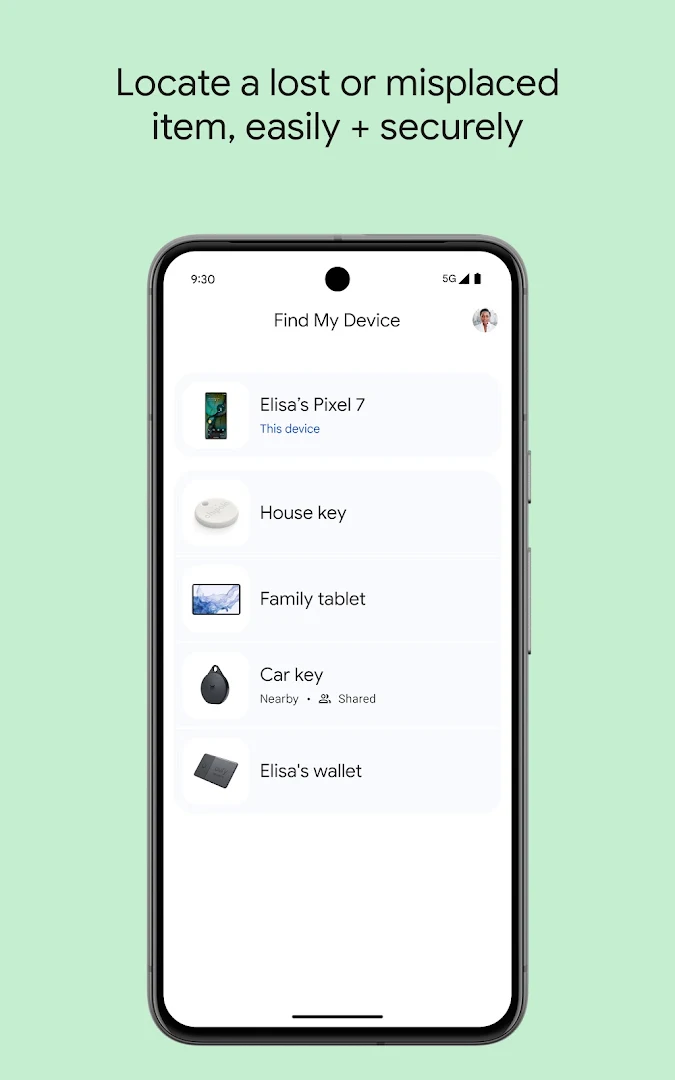
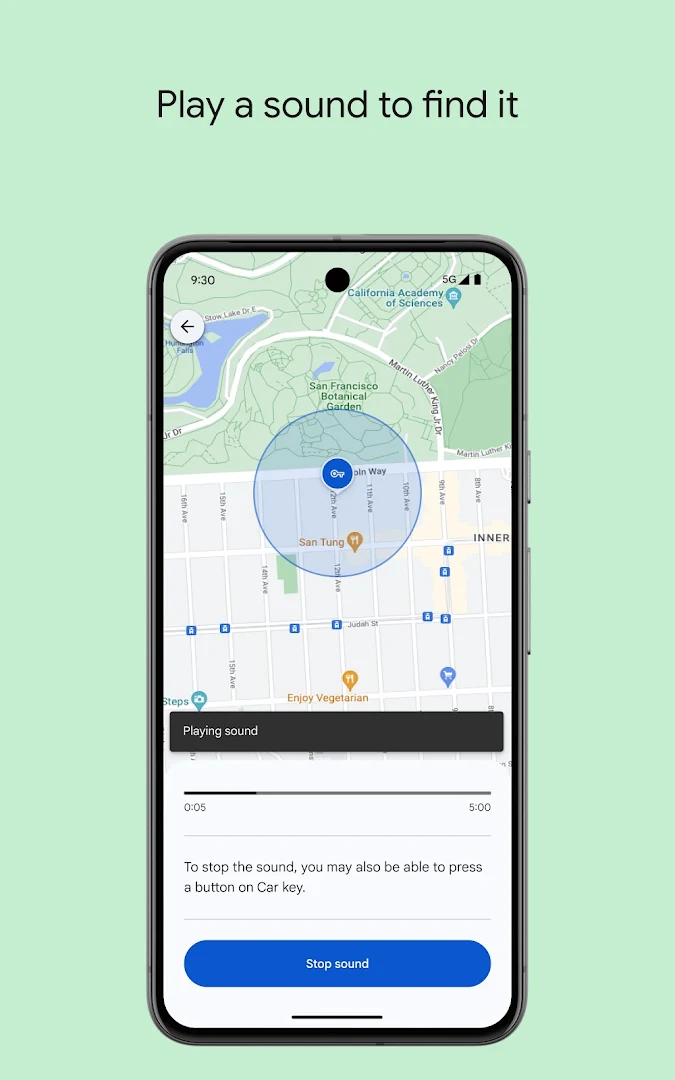
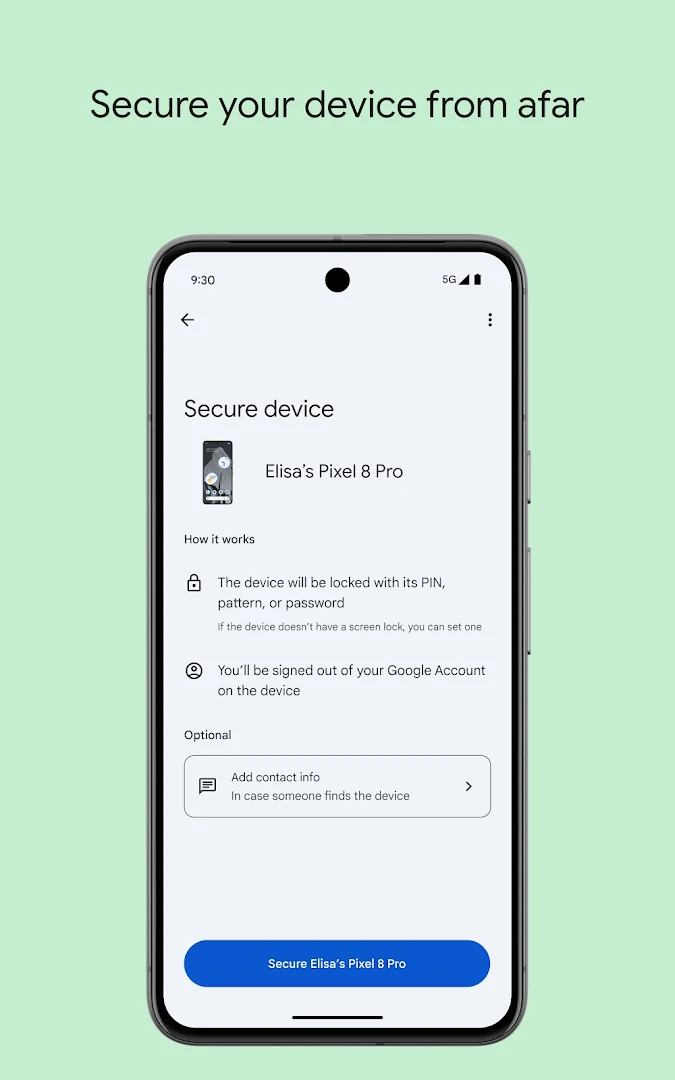
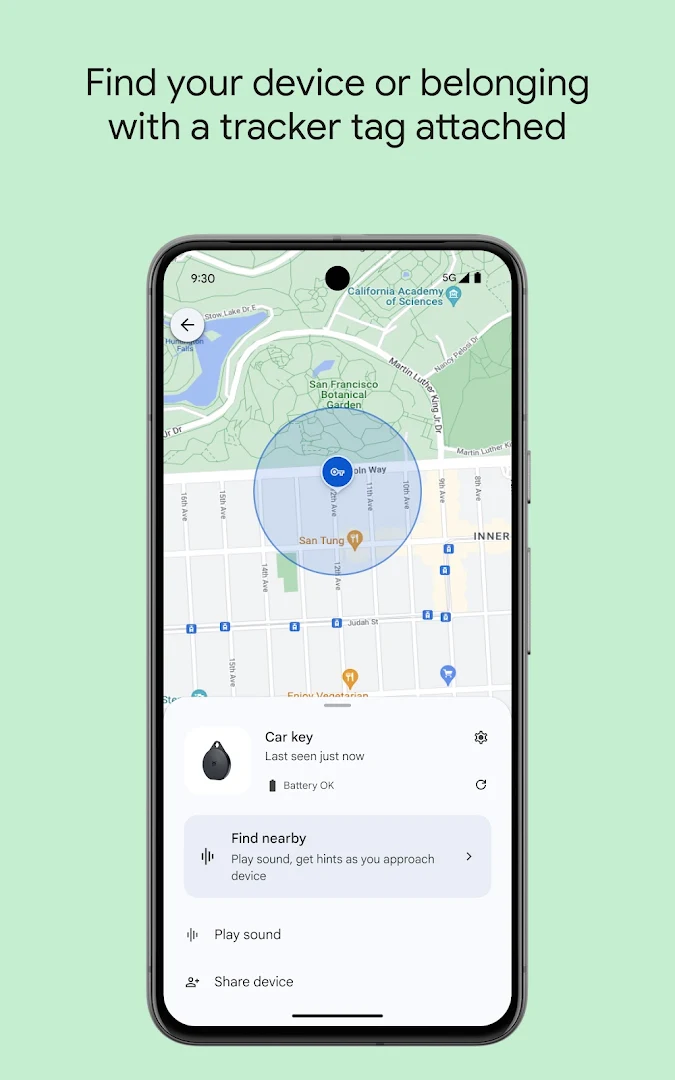
Popular Games on PC
Top Apps on PC
Copyright © 2026 Microvirt. All Rights Reserved.|Terms of Use|Privacy Policy|About Us