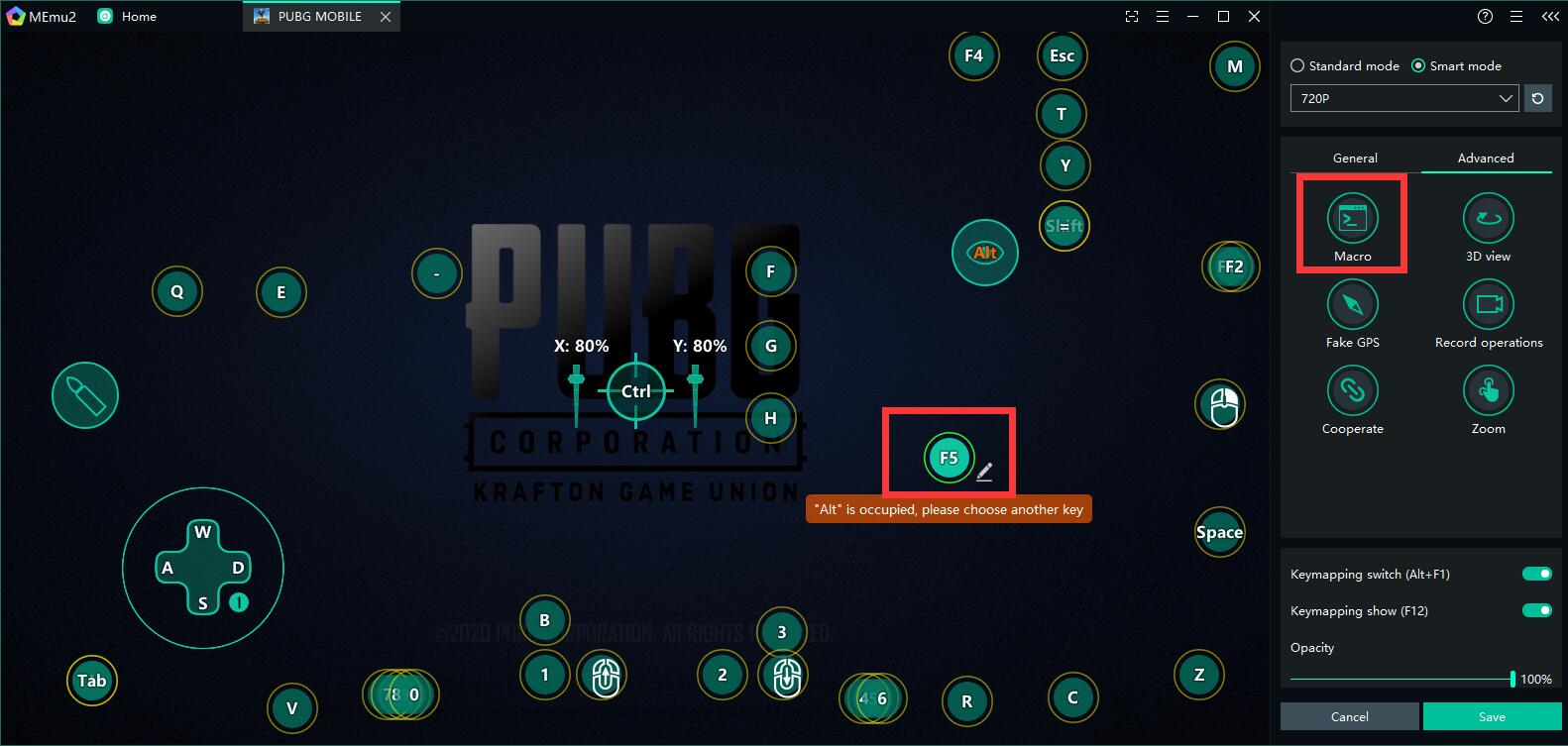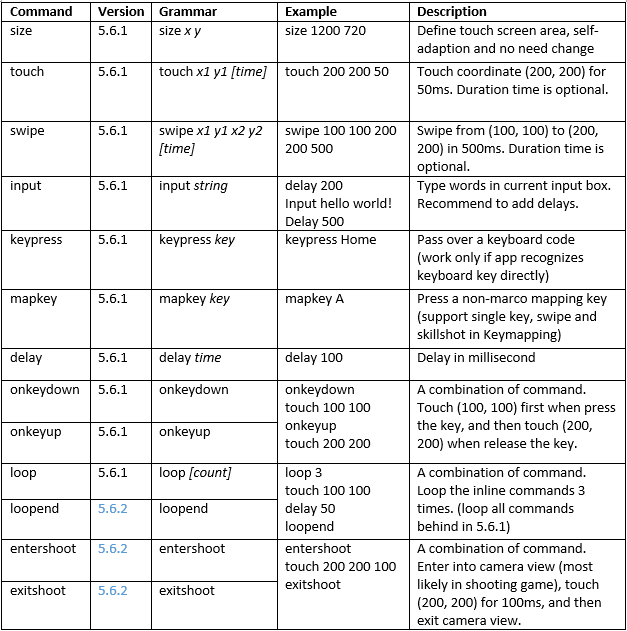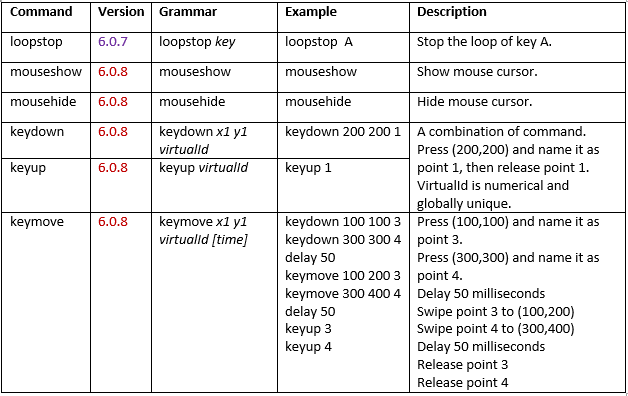Embark on a perilous journey with the launch of Season 4 – Fool’s Gold updated 2024 in COD Mobile or Call of Duty: Mobile, where treasure hunters brave dangers in pursuit of riches. Alongside this thrilling new season in CODM, get ready for the excitement of the upcoming COD Mobile World Champs 2024.
In Season 4, unlock the formidable MG42 LMG and the cunning RC-XD, alongside a host of treasure hunter-themed Weapon Blueprints and Operator Skins, available in the Battle Pass and in-game Store. Immerse yourself in the new Dropkick Multiplayer mode and experience even more adrenaline-fueled action. Prepare to dive into the adventure when Fool’s Gold launches on April 17 at 5 PM PT.
Download Call of Duty®: Warzone™ Mobile on PC
COD Mobile Season 4 2024 Fool’s Gold update: Key Highlights
COD Mobile Season 4 2024: Battle Pass
Unlock a wealth of rewards with the Fool’s Gold Pass, offering both free and premium items. Explore new Operator Skins, Weapon Blueprints, and Calling Cards, and even earn extra Call of Duty Points to splurge on your next Premium Pass or Store purchase. Dive into the adventure and claim your rewards today!
Battle Pass Free Tiers
Take command of the lightning-fast MG42 LMG, designed for relentless suppression of enemy forces with its high ammo capacity. Add to your arsenal the beloved RC-XD Scorestreak, empowering you with a remote-controlled car that detonates upon contact with foes.
Image via Activision
In addition to these standout offerings, the free tier boasts a diverse array of Skins, Weapon Blueprints, Vault Coins, and more. Don’t miss out on these exciting rewards!
Premium Pass Tiers
Unlock the full spectrum of Fool’s Gold content by purchasing the Premium Pass, granting access to an abundance of treasure hunter and adventure-themed Operator Skins. Command characters like Zoe — Jungle Diva, David Mason — Ruin Ranger, Sims — Gunner, and Strongarm — Floral Fatality, each ready to embark on thrilling escapades.
Arm yourself with an array of intricate and vivid Weapon Blueprints, including the FR.556 — Unburied Treasure, CX-9 — Glorious Plumage, Arctic .50 — Jungle Maw, LK24 — Envenomed, and the MG42 — Rubble Maker, inspired by the new Season 4 arsenal. Embrace the adventure and elevate your experience with the Fool’s Gold Premium Pass today.
Battle Pass Subscription: Enlist with the Ground Forces by purchasing a Battle Pass Subscription, granting additional monthly rewards along with a 10% boost to Player and Weapon XP, discount coupons, plus limited discounts on 10x crate pulls.
Call of Duty Mobile Season 4 2024 Fool’s Gold update: Multiplayer Updates
New Mode: Dropkick
Engage in intense competition for control over a single briefcase, prominently marked on the map from the match’s onset. Seize the briefcase to commence accumulating points, but beware—defeated Operators on the defending team remain out of action until the briefcase is relinquished. Only then will the defending team’s respawn capability be restored until the objective is recaptured.
Image via Activision
The bearer of the briefcase faces unique constraints, restricted to employing a pistol or utilizing the briefcase itself as a melee weapon—a novel addition tailored specifically for mobile gameplay. Scorestreaks, consumables, and the Operator Skill remain inaccessible to the carrier, underscoring the imperative to stick closely to defenders. With the carrier’s position conspicuously broadcasted, concealment becomes a futile endeavor. Victory belongs to the team that achieves the target score first, fostering an electrifying pursuit for supremacy.
Health Bar Display
Discover the latest addition to the MP Mode tab—a brand-new Basic Setting empowering players to toggle on allied health bars. Activate this feature to gain insight into your teammates’ well-being by observing their health bars displayed over their respective Operators during matches.
Tailor your experience further with customizable options, including sliders for Health Bar Size and Health Bar Transparency. Adjust these settings according to your preferences to optimize your gameplay experience.
Download Call of Duty®: Warzone™ Mobile on PC
New Themed Event: Tropical Escapade
Navigate the dense jungle terrain, teeming with ancient relics waiting to be unearthed, armed with nothing but a trusty compass in your hand. Engage in Multiplayer and Battle Royale matches to earn these invaluable compasses, essential for unlocking relics and claiming their bountiful rewards. Strategize your journey meticulously, selecting routes that optimize your relic-hunting endeavors.
Image via Activision
Embark on a fresh challenge experience with the revamped Challenge HQ, now featuring an updated in-game challenge system spanning Seasonal, Featured, Daily, Weekly, and Themed Events. Season 4 introduces a streamlined approach, enhancing user interface functionality for effortless navigation through diverse challenges and their associated rewards. Reap Challenge Tokens as a testament to your triumphs and utilize them within the Exchange, empowering you to prioritize the unlocking of desired items.
New Seasonal Challenges and Featured Events in CODM Season 4 2024 Fool’s Gold update
Complete new Seasonal Challenges and Events rewarding Skins, Weapon Blueprints, Battle Pass XP, and more, including a new Skin for the Sentry Gun.
Sentry Gun Skin: Earn an alternate Skin for the Sentry Gun Scorestreak. What appears as a simple metal suitcase pops out to reveal the Sentry Gun within, featuring a Gatling gun barrel and cosmetic side armor. Check the in-game Events tab throughout the season for more info, including Daily Mission rewards and Monthly Login incentives.
Introducing the Call of Duty Endowment (C.O.D.E.) Regulator Pack in Season 4
Step into the digital battlegrounds of Call of Duty: Mobile with renewed vigor as the Call of Duty Endowment (C.O.D.E.) Regulator Pack charges onto the scene. This groundbreaking pack features the Endowment’s iconic female operator – Splicer – not only as a formidable combatant but as a symbol of boundless power. Her presence epitomizes relentless energy and unwavering dedication to a cause that transcends mere gameplay.
Image via Activision
At the heart of the Regulator Pack lies the Endowment’s noble mission: to place unemployed and underemployed veterans from the U.S. and U.K. into high-quality jobs. With your purchase, 100% of net proceeds directly support the Endowment’s mission. This Military Appreciation Month, every match fought by Splicer contributes to a greater energy field—a force that fuels the real-world aspirations of those who have bravely served.
Commencing on May 6, seize the opportunity to acquire the Call of Duty Endowment’s inaugural operator pack, the C.O.D.E. Regulator Pack. Upon purchase, instantly unlock an array of exclusive in-game items in Call of Duty: Mobile Season 4—Fool’s Gold:
Operator – “Splicer”
ORV Vehicle Skin – “Digital Distortion”
Swordfish Blueprint – “Digital Distortion”
Fennec Blueprint – “Digital Distortion”
Calling Card – “Rogue Regulators”
Avatar – “Energizing E”
Charm – “All Charged Up”
Sticker – “64-bit Bravery”
Elevate your gameplay experience while championing a noble cause with the C.O.D.E. Regulator Pack. Join the fight and make a difference today!
CODM Season 4 2024 Store Update: New Mythic Draw Featuring Music by Hans Zimmer and more
Prepare for battle with the menacing Witch Warden Operator Skin and the awe-inspiring Mythic MG42—The Campaign, both featured in the new Season 4 of Call of Duty: Mobile. The Mythic MG42 boasts an animated miniature battlefield across its body, accompanied by a unique composition crafted by the legendary composer Hans Zimmer, exclusively audible when viewing its selection screen.
As you rack up eliminations, witness the weapon’s flame and smoke effects intensify—a visual testament to your dominance on the battlefield. Experience its Death Effect, immolating enemies before dissipating them into a cloud of smoke.
Embrace the allure of eastern treasure hunting with Klepto—Ageless Sands and the vibrant HBRA3—Lucid Sands. Adorn yourself in a richly decorated tunic and intricately designed armor, while wielding the colorful HBRA3 embellished with an ankh barrel and scales symbolizing the balance of fire and water.
https://youtu.be/2P_jzFRlAlo?t=1
Step into battle as Synaptic—Ancient Guardian, a robotic Operator adorned with animal pauldrons and vibrant hues. Wield the SKS—Watcher, featuring a golden sun medallion and brightly colored feathers attached to a fierce animal engraving, ready to eliminate your foes with precision.
Equip yourself with these formidable outfits and weapons, and emerge victorious in the ultimate showdown of Call of Duty: Mobile Season 4—Fool’s Gold.
Download Call of Duty®: Warzone™ Mobile on PC
Discover More about MEmu Play
Official Website
MEmu Support
Facebook
Discord
Twitter
Reddit
Youtube
VK
Naver