Stop worrying about high battery drain when using YouTube Kids on your phone. Free yourself from the tiny screen and enjoy the app on a much larger display. From now on, get a full-screen experience of your app with the convenience of a keyboard and mouse. MEmu offers you all the surprising features you’d expect: quick installation and easy setup, intuitive controls, and no more worries about battery life, mobile data, or unexpected calls. The all-new MEmu 9 is the choice for using YouTube Kids on your computer. With the MEmu multi-instance manager, you can run two or more accounts at the same time. Most importantly, our exclusive emulation engine unlocks your PC’s full potential, delivering smooth and enjoyable performance.
Show more
Enjoy superb experience of using YouTube Kids on PC with MEMU App Player. It's a powerful free Android emulator which provides you with thousands of android apps for their desktop version. Enjoy connecting with friends and polishing your work with higher efficiency! Inspire your kids to uncover their unique interests .
Inspire your kids to uncover their unique interests
Help your kids explore video content they love and parents trust, in an app made just for kids. With easy navigation tools and a suite of features, you can help your kids spend time online uncovering new interests, unleashing their imagination, and building their confidence in their own unique world.
Help your kids grow at their own pace
Your kids are unique, so they should only see content they're ready to explore. Decide what videos will help them make the most of their time online, then personalize individual profiles using custom content filters as they grow.
- Help your youngest kids learn their ABCs, nurture their curiosity, and more in the Preschool mode.
- Expand your kids interests to songs, cartoons, or DIY crafts in Younger mode.
- Give your older kids the freedom to search popular music and gaming videos in Older mode.
- Or hand-pick the videos, channels, and collections your kids can see in Approved Content Only mode.
Rewatch videos and bond over favorites
Quickly find your kids’ favorite videos and the content you’ve shared with them in the Watch it Again tab.
Shape your kids’ viewing experience with Parental Controls
Parental Control features help you limit what your kids watch and better guide their viewing experience. Our filtering process aims to help keep videos on YouTube Kids family-friendly and safe – but each family's preferences are unique. Don't like a video or channel, or see inappropriate content? Flag it for our team to review.
Set a screen-time limit
Encourage your kids to take a break in between exploring content. Use the Timer feature to freeze the app when screen time is up so your kids can apply their new skills to the real world.
See important information
- Parental setup is needed to ensure the best experience for your family.
- Kids may see commercial content from YouTube creators that are not paid ads.
- See The Privacy Notice for Google Accounts managed with Family Link for information on our privacy practices for signing in with a Google Account.
- If your kids use the app without signing in with their Google Account, the YouTube Kids Privacy Notice applies.
Show more

1. Download MEmu installer and finish the setup

2. Start MEmu then open Google Play on the desktop

3. Search YouTube Kids in Google Play
4. Download and Install YouTube Kids
5. On install completion click the icon to start

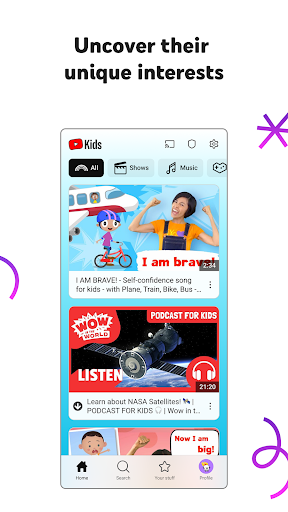
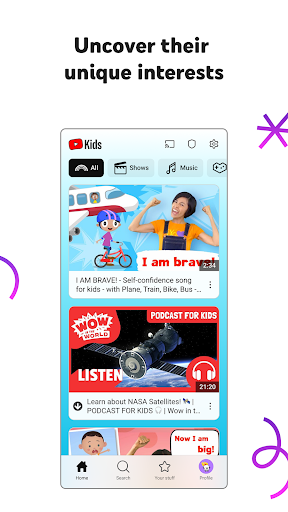
6. Enjoy using YouTube Kids on PC with MEmu
MEmu Play is the best Android emulator, and 100 million users already enjoy its superb Android app experience. Powered by advanced virtualization technology, it lets you enjoy thousands of Android apps smoothly on your PC—including the most graphics-intensive ones.
Bigger screen with better graphics; Long duration, without limitation of battery or mobile data.
Full Keymapping support for precise control of keyboard and mouse or gamepad.
Multiple game accounts or tasks on single PC at one time with Multi-Instance manager.
Use YouTube Kids on PC by following steps:
Popular Games on PC
Top Apps on PC
Copyright © 2026 Microvirt. All Rights Reserved.|Terms of Use|Privacy Policy|About Us